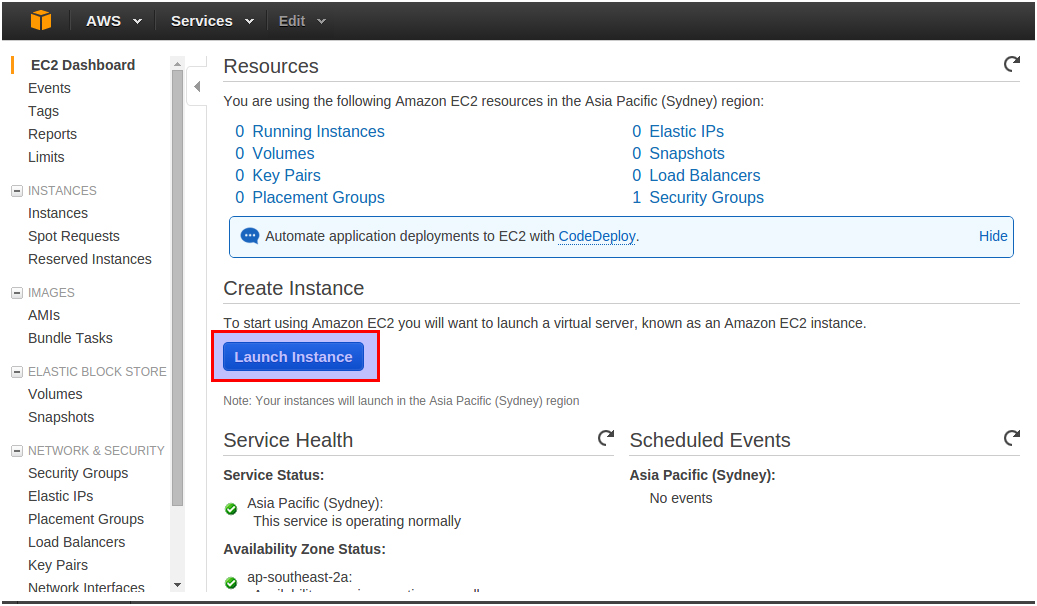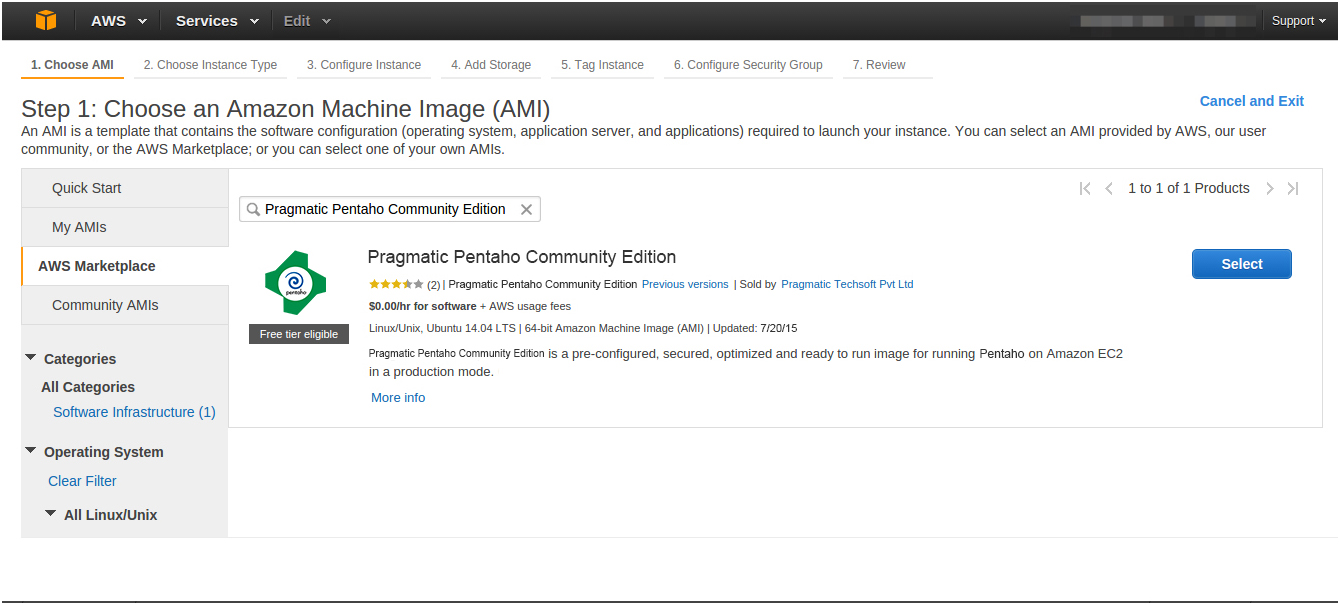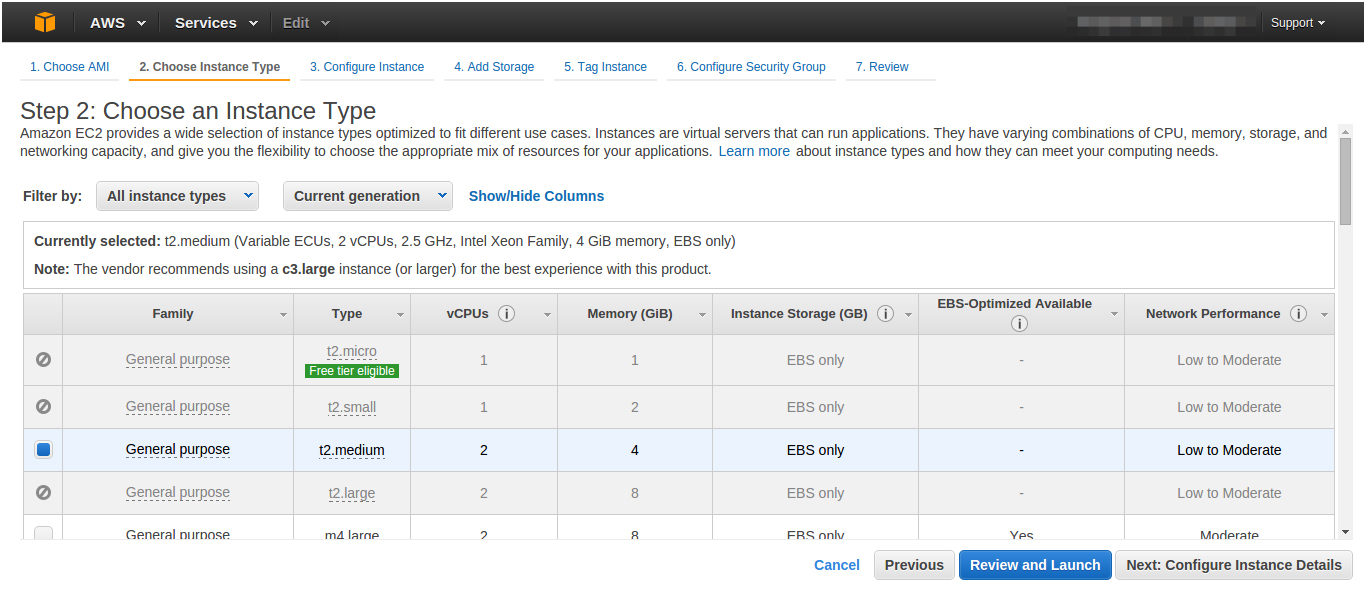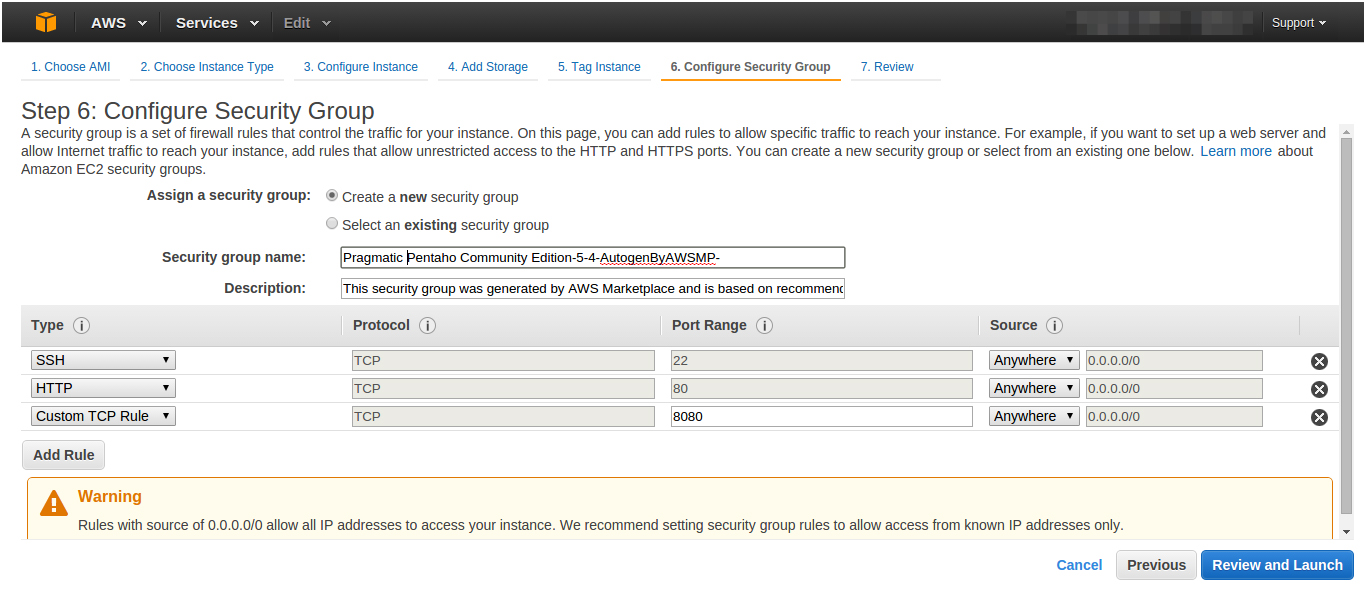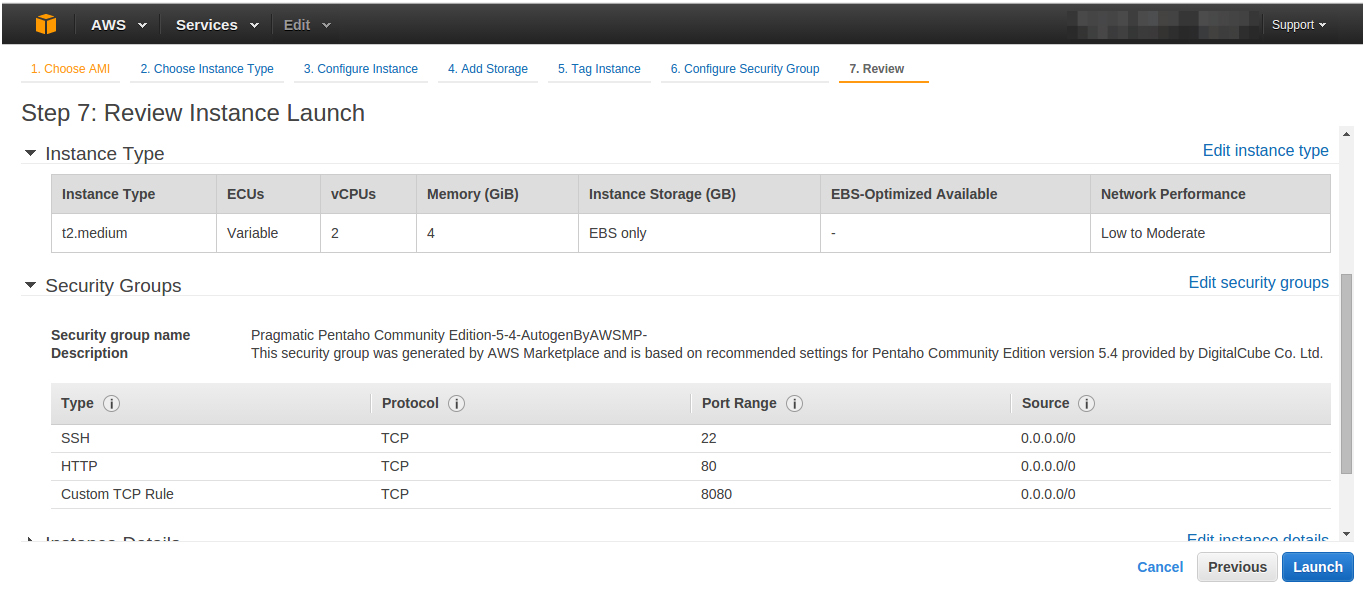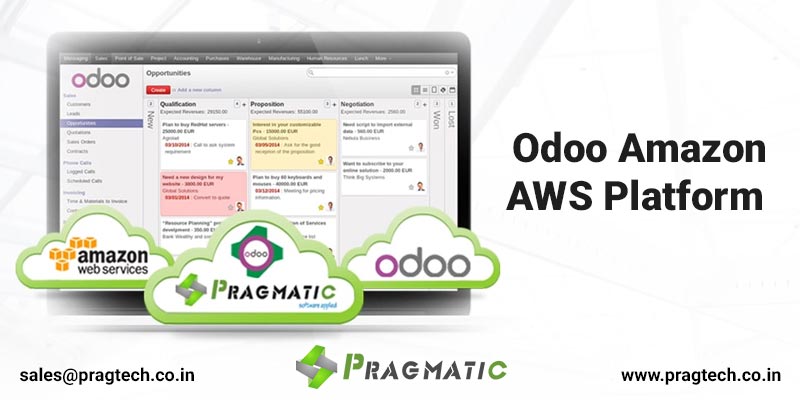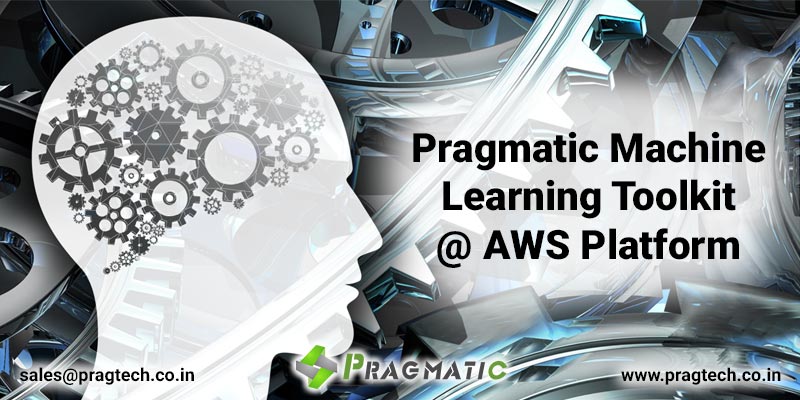Pragmatic Pentaho Community Edition @AWS Platform
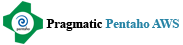
Pentaho BI solutions emerge as key success drivers to run your business processes in a smooth and streamlined manner. As a dynamic and increasingly popular BI platform, Pentaho transforms business analytics into actionable insights for top management. The platform will help you host content developed in the server through plugins as well as the ones published on the server through desktop applications. Our Pentaho BI solution comprises of the following features:
- Security management
- Reports creation
- Dashboard display
- Report bursting
- OLAP analysis
- Out-of-the-box scheduling
- Scripted rules creation for businesses
Users can leverage this innovative business analytics technology by installing AWS Instance. All you need to do is launch this Instance through Pragmatic AMI. After launching the AMI, the Pentaho BI solution can run your business analysis and reports. You can also get these reports on the Cloud by performing the following two steps:
- Link the Pentaho Business Intelligence server to the database
- Upload the analysis to the BI server and run them
Frequently Asked Questions: FAQ
- If you want to use ‘Pentaho BI Instance,' visit the AWS Market Place and look for Pragmatic Pentaho Business Intelligence Page. Once you get the page, launch the BI instance
If you want to access your Pentaho BI, the following steps will help you:
- Open the browser
- Enter the IP address of the ‘AWS Instance’ and access ‘Pentaho BI Instance’ for the first time and wait till the instance gets created
- From the subsequent times, you can gain access to Pentaho BI Instance by accessing Instance_IP:8080
- Our instance comes with preconfigured and production-ready environment. You will find the essentials preinstalled and configured
- Our Pentaho BI solution is free of cost, and you don’t need to pay anything for using it in the Cloud. Apart from the costs involved in hosting AWS, no other charges are applicable
- AWS ensures optimum data security and efficient storage. The presence of Amazon’s EBS encryption ensures complete security and seamless support for data sets. Motion security also exists between EBS volumes and EC2 instances. You can also monitor and track access to these EBS volumes, as Amazon’s dynamic and flexible access control systems help you that. With perfect encryption and strong access control, you can develop effective security strategies for critical data sets. You can also leverage the dynamic EC2 firewall to restrict access to your data and database
- Our ‘Pentaho BI Instance’ comprises of the vanilla instance possessed by Pentaho 5.4 C.E BI server. You will also gain access to additional powerful BI plugins which are configurable according to your needs. However, you can use them once the BI server gets installed
- We offer the Community Edition of Pentaho BI 5.4
- Yes, we offer customization and implementation services to clients. You can visit http://www.pragtech.co.in/services/business-intelligence/pentaho.html and get the details
Follow these steps, if you want to change the user password:
- Login to Pentaho BI server at http://ip:8080
- After this step, visit the Home tab
- Click and select the Administrator Menu
- Click on Users & Roles>Manage Users
- Select the Username, click on the Edit option, and then change the existing password
These steps will lead you to a successful password change process.
- Refresh the Pentaho BI page. Such issues might occur if the changes incorporated by you fails to affect concerned files. Refreshing the page will solve the issue
- Check http://pragtech.co.in/contact.html, as this is the default page for welcoming users. You can wait as this page will redirect you to the Pentaho BI instance running on ‘INSTANCE_IP:8080’. Wait for 4 to 5 minutes, and your Pentaho BI instance will get launched by then. If this screen stays even after 5 minutes, stop and restart your instance. Steer clear of rebooting as that might lead to other issues. For more information and technical support, visit This email address is being protected from spambots. You need JavaScript enabled to view it.
- The issue might be concerning security groups. Change your security group permission settings from outbound to inbound according to instructions
You can also use the EC2 Instance through Open22, although we don’t recommend it for security purposes
- The default password is: AWS Instance ID
The default Username is: admin/Admin
- Such issues arise while loading the Instance. Either it isn’t fully loaded, or there are certain issues in the process. You can wait for 3 to 4 minutes, stop the Instance, and restart it if the screen still shows up. It is better not to reboot. Visit http://www.pragtech.co.in/contact.html for technical support and assistance
Support
- Pentaho BI Experts with in-depth understanding of technical and functional aspects of Pentaho BI
- Experience staff involved in large Pentaho BI implementations spanning over 6-10 months
- In depth understanding of Pentaho BI server Setup, Configuration, Customization, Module migration, Data Migration ETL and advanced reporting Business Intelligence tools
Our plans are as follows:
| Features | Premium | Standard | Enterprise |
|---|---|---|---|
| Support limit |
|
|
|
| Availability |
|
|
|
| Contact Means |
|
| |
| Turnaround time |
|
|
|
| Pricing | Skype us: pragtech Email: This email address is being protected from spambots. You need JavaScript enabled to view it. | Skype us: pragtech Email: This email address is being protected from spambots. You need JavaScript enabled to view it. | Skype us: pragtech Email: This email address is being protected from spambots. You need JavaScript enabled to view it. |
User Guide
Lanuch your Pentaho Community Edition instance with Pragmatic AMI.To get to the Pragmtic pentaho AMI on your instance a link is provided on the landing page. Once the AMI is launched the Pentaho BI server is ready to run your reports and analysis. For you to get the reports/ dashboards on the cloud it's now just a two step process!!
- Pentaho BI server from Pragmatic AMI
- Upload and run the Reports/ Analysis (PRD) to BI server
Launch your instance with Pragmatic Pentaho BI AMI and start using it as soon as your instance is ready. Its Free!!!! Pragmatic Pentaho BI is a free instance to be used in cloud. No charges are applied for it's use. Only cost use have to bare is AWS hosting cost.
- Easy To Get started
- 3-2-1 Launch
- No technical knowledge required for a full cycle installation
- Ready To Use
http://pragtech.co.in/products/other-products/pragmatic-odoo-openerp-amazon-aws-platform.html#Pentaho BI can be referred for more details on BI platform. You can start using it for your organization as soon as your instance is ready and running.
- Ubuntu 14.04 LTS
- Apache 2.4
- JDK 7.0
- Python 2.7.3
Port 80 and 8080 need to open to access this service, user can see the welcome page when he/she will open their instance IP in browser (unless there is already an DNS assigned to your Public IP).
(e.g. http://${public_hostname}/) after pentaho get launch which takes around 5min then they will be redirected to the pentaho URL. (e.g http://${public_hostname}:8080)
Endpoint to access Pentaho is : http://${public_hostname}:8080
| Account | Pentaho BI 5.4 |
|---|---|
| user: Admin passwd YOUR_INSTANCE_ID |
| user: Suzy passwd: YOUR_INSTANCE_ID |
Tip:-YOUR_INSTANCE_ID Represents the Instance ID that may look like i-db3dc8f8.
**Your public DNS is available on your EC2 page.
Tip 1:Initializing : Pentaho will spend about 2 Minutes to initialize at first boot. Please wait incase you view the screen with message “Service unavailable” on your browser.
Tip 2: Pentaho Upgrade
There are many variants of Pentaho BI CE. Whence you are planning for upgrade its recommended to backup your data from the existing server and commit the upgrade, then restore data to new server.
Ref: http://infocenter.pentaho.com/help/index.jsp?topic=%2Fadmin_guide%2Ftask_import_export_repository.html
- For all Technical/ Functional Support feel free to contact
- You can also find about our Support Services and details at
- You can find more information about this product at
- For questions related to deployment/ usage/ functionality of Pragmatic Pentaho BI AMI, please visit
Pragmatic Pentaho AMI 3-2-1 Launch:
Introduction
AMI - Amazon Machine Image
AMI is the acronym for Amazon Machine Image. An AMI contains all the information necessary to start up and run the software in the image.
AMIs are preconfigured and ready to launch in 3-2-1 countdown pattern.
An Amazon Machine Image (AMI) is an encrypted machine image of a specific computer running an operating system that is configured in a specific way and that can also contain a set of applications and services for accomplishing a specific purpose. Note: To cancel your subscription after launch, you first have to terminate all instances running from it.
3-2-1 Launch of Pragmatic Pentaho AMI
You can subscribe to Pragmatic AMI from AWS Marketplace product and launch an instance from the Pragmatic - Pentaho AMI using the Amazon EC2 launch wizard, in 3-2-1 easy steps.
To launch an instance from the AWS Marketplace using the launch wizard- Open the Amazon EC2 console at https://console.aws.amazon.com/ec2/
- From the Amazon EC2 dashboard, click Launch Instance
- On the Choose an Amazon Machine Image (AMI) page, select the AWS Marketplace category on the left. Find the Pragmatic Pentaho AMI by browsing the categories, or using the search functionality. Click Select to choose your product
- A dialog displays an overview of the Pragmatic Pentaho AMI. You can view the pricing information, as well as all other information that the we have provided. When you're ready, click Continue
Note: You are not charged by Amazon for using the product until you have launched an instance with the AMI. Take note of the pricing for each supported instance type, as you will be prompted to select an instance type on the next page of the wizard - On the Choose an Instance Type page, select the hardware configuration and size of the instance to launch, Pragmatic has given preferred HW requirements. When you're done, click Next: Configure Instance Details
- On the next pages of the wizard, you can configure your instance, add storage, and add tags. For more information about the different options you can configure. Click Next until you reach the Configure Security Group page
- The wizard creates a new security group according to the specifications for the Pragmatic Pentaho. The security group may include rules that allow all IP addresses (0.0.0.0/0) access on SSH (port 22) on Linux. We recommend that you adjust these rules to allow only a specific address or range of addresses to access your Pentaho instance over those ports
- When you are ready, click Review and Launch
- On the Review Instance Launch page, check the details of the AMI from which you're about to launch the instance, as well as the other configuration details you set up in the wizard. When you're ready, click Launch to choose or create a key pair, and launch your instance
- The instance may take a few minutes or more to launch. You are first subscribed to the product that is launched before your instance can start. If there are any problems with your credit card details, you will be asked to update your account details. When the launch confirmation page displays, click View Instances to go to the Instances page
Note: You are charged the subscription price as long as your instance is running, even if it is idle. If your instance is stopped, you may still be charged for storage - When your instance is in the running state, you can connect to it. To do this, launch your EC2 public IP/Public DNS:8080 to Connect. Now you are ready with your Pragmatic Pentaho