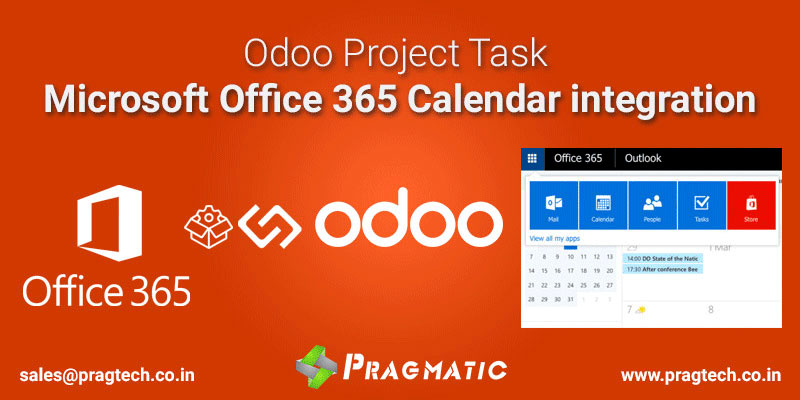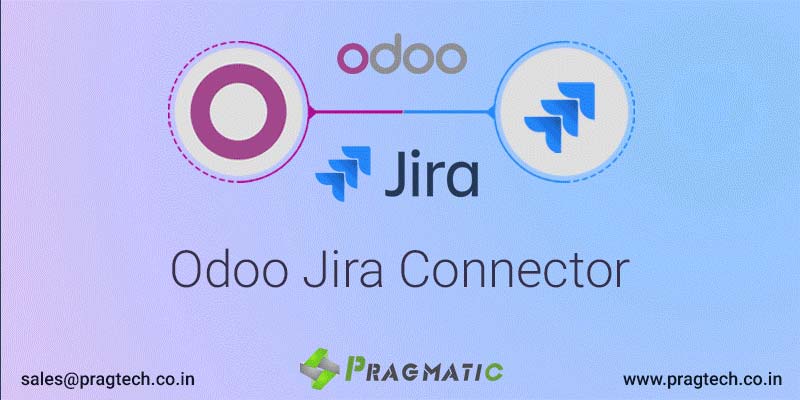This app adds the feature of synchronizing Odoo project tasks with Google Calendar Events. This app also adds rhe capability of synchronization of create, update, delete of the Odoo Project tasks with Google calendar events directly from odoo.This app also adds the feature, if attendees Accept or Decline the task from google calendar apps or in Odoo, then task creator (user) directly goes an Email Notification your task is Accepted or Declined. A Project Task in Odoo will automatically be linked into Google Calendar Events. Now you do not need to separately sign in to google calendar. Everything happens through Odoo. It is completely secure.
How It Works?
- Create an account in Google or Google Apps for Business if you don't have one.
- Get the client id and key details from Google APIs Platform.
- Configure the company Google Account Details inside Odoo.
- Please Verify User Authentication.
- Create a Project in the Odoo Project module.
- Create the Task under selectied Project,select task due date,Add to Google Calendar Event Flag,Attendees(optional) and Enter Task Description.
- Save the Task.
- The Task shows up along with the Project in odoo.
- Automatically, Task is created in google calendar.
Features
- Multi Company Support
- Multi User’s Support
- Works with Community and Enterprise Odoo Edition
- Requires Google mail and Google Calendar accounts
- Backed by our 3 months bugs free support
Odoo Project Tasks and Google Calendar Integration Features

Multi Company Support

Multi User’s Support

Works with Community and Enterprise Odoo Edition

Requires Google mail and Google Calendar accounts

Backed by our 3 months bugs free support
Google Calendar Client Credential and Company Configuration
Here are the Steps to get Client ID and Client Secret key from Microsoft Teams
- Go to Google APIs platform to generate Google Calendar API credentials. Log in with your Google account.
- Go to the API & Services page.

Search for Google Calendar API and select it.

Enable the API.

- Select or create an API project to store the credentials if not yet done before. Give it an explicit name (e.g. Odoo Sync).
- Create credentials.

- Select Web browser (Javascript) as calling source and User data as kind of data.
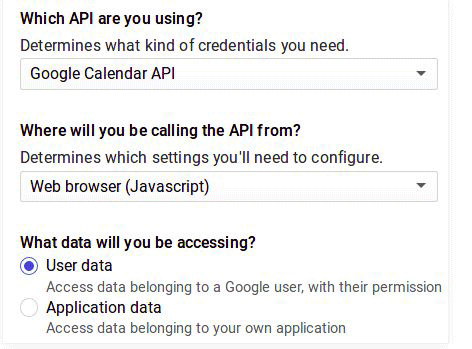
- Then you can create a Client ID. Enter the name of the application (e.g. Odoo Calendar) and the allowed pages on which you will be redirected. The Authorized redirect URI is your Odoo’s instance URL followed by ‘http://localhost:8069/get_auth_code’.

Finally you are provided with your Client ID. Go to Credentials to get the Client Secret as well. Both of them are required in Odoo.
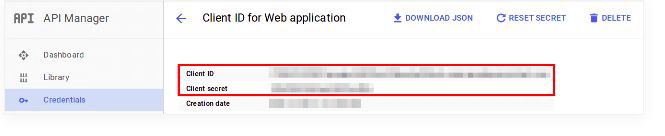
Go to Settings --> Settings --> Users & Companies enter your Client ID,Client Secret and Authorized redirect URIs in Google Calendar option.
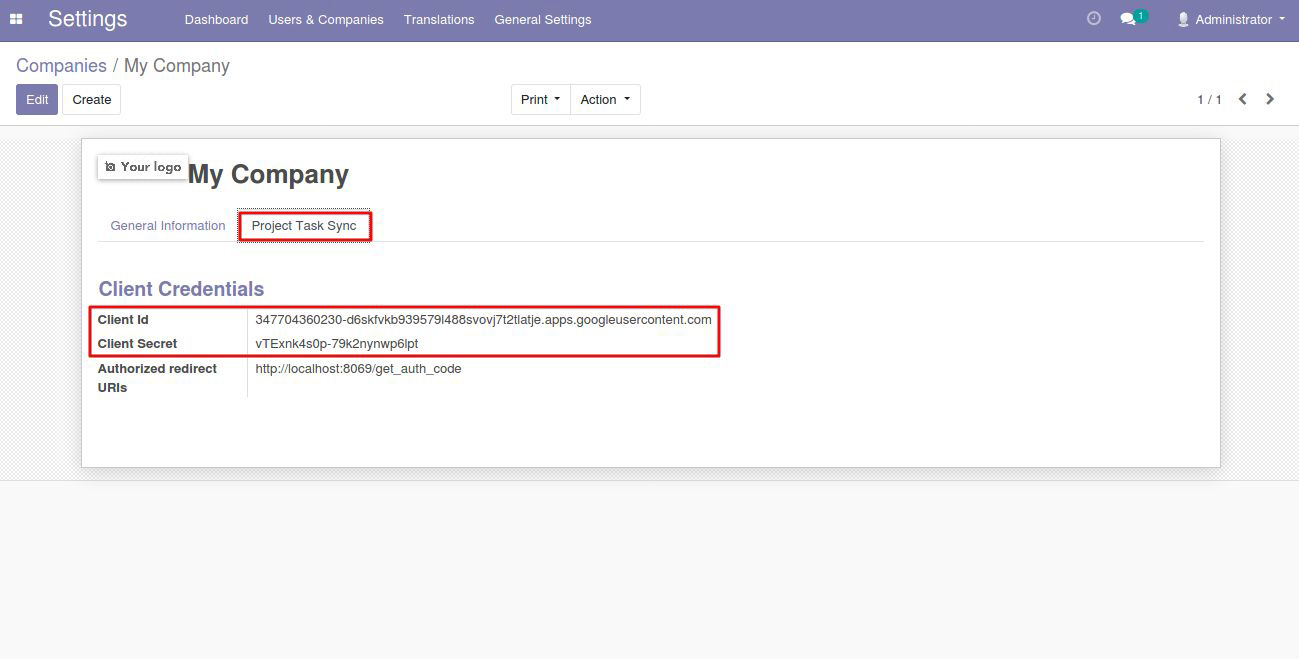
User Authentication:
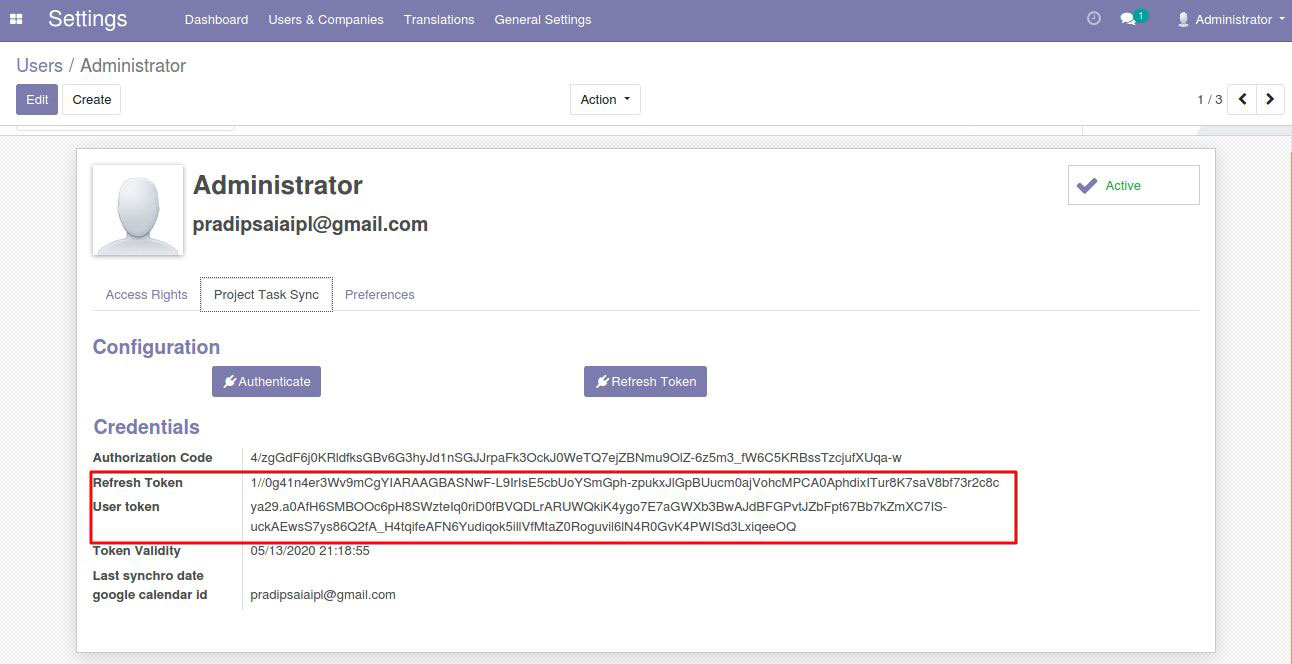
After Projects Creation:

After Task Creation:
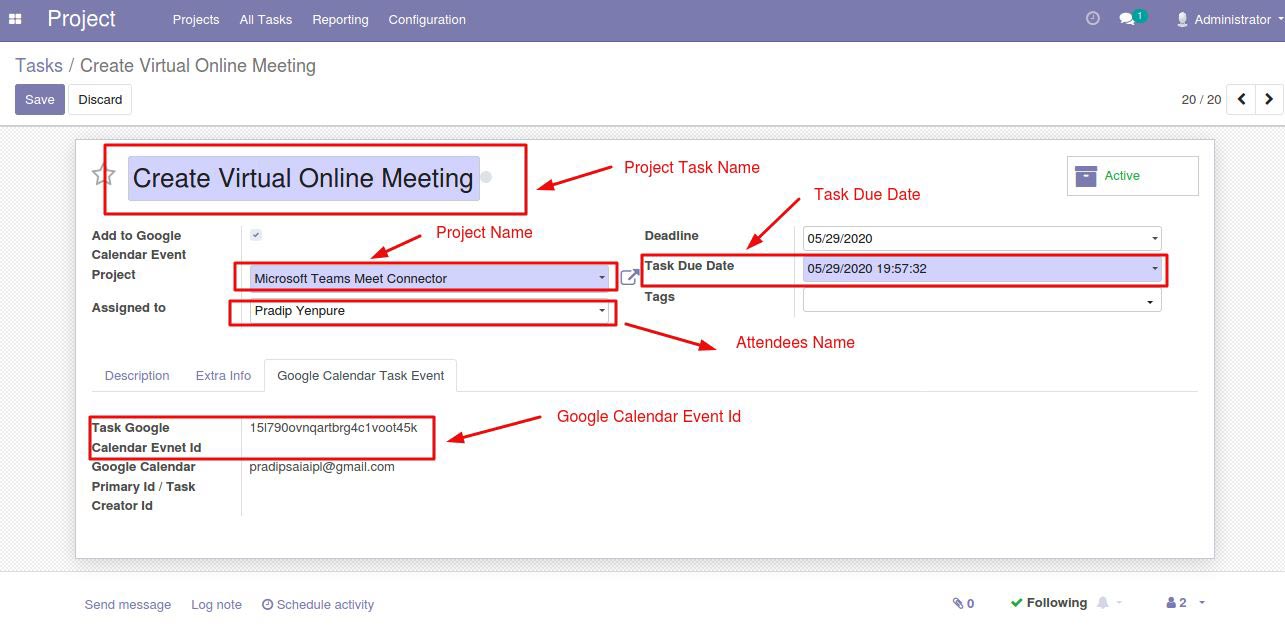
After Task Creation, Project Task creator (user) goes to email notifications

After Task Creation, Project Task created in google calendar

After Task Updation, Project Task updated in google calendar
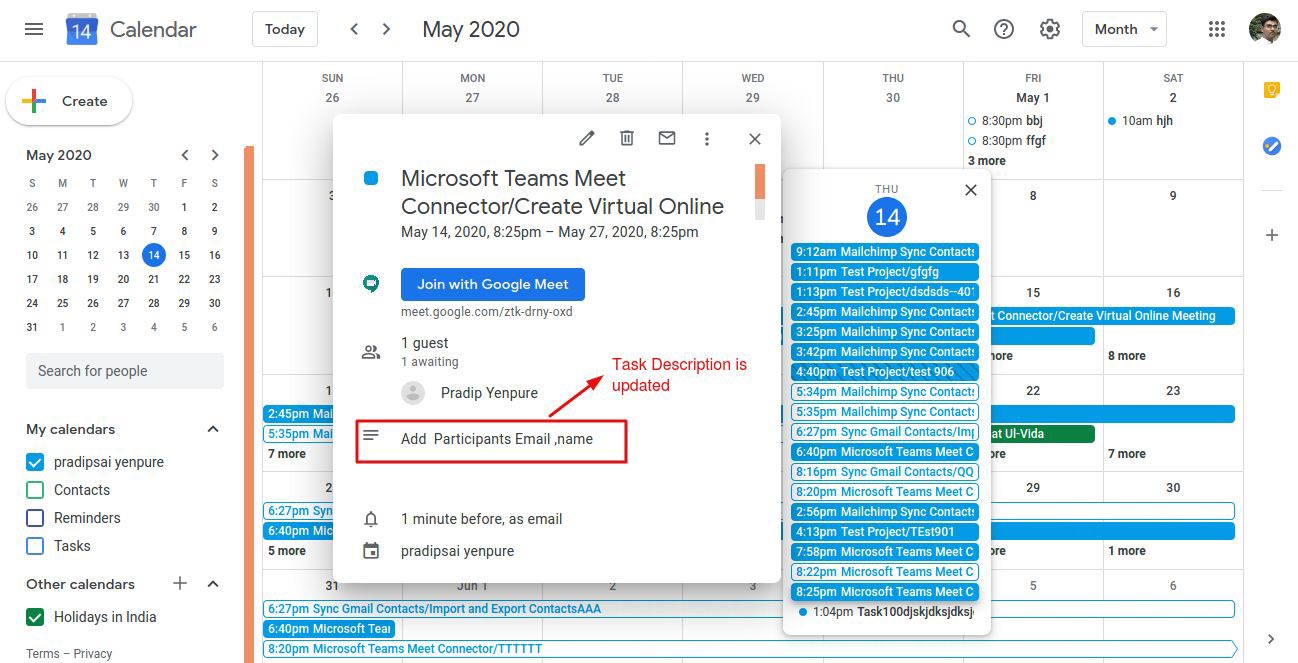
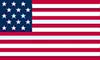 +1 713 701 5957
+1 713 701 5957 +44 191 308 5117
+44 191 308 5117 +61 (2) 8003 7653
+61 (2) 8003 7653