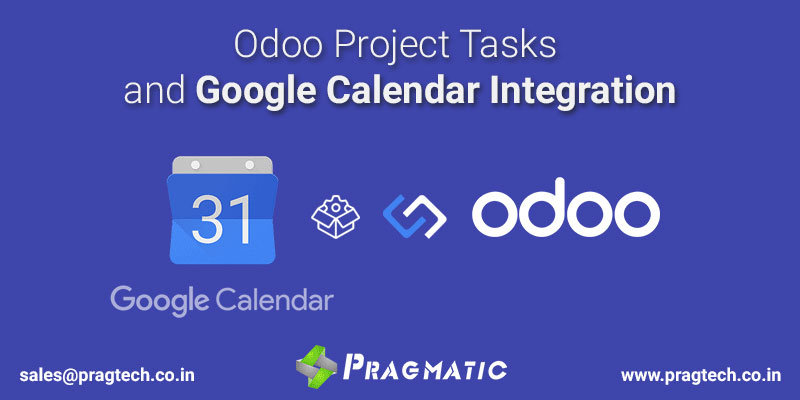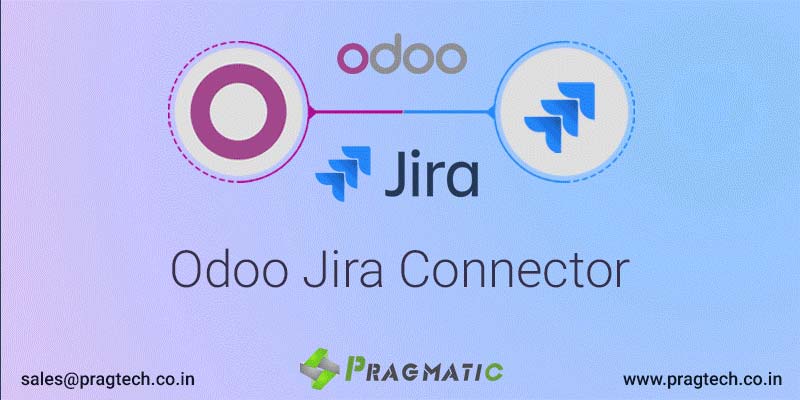Overview
This app adds the feature of synchronizing Odoo tasks with Microsoft office 365 Calendar Events. This app also adds rhe capability of synchronization of create,update,delete of the Odoo Project tasks with Microsoft office 365 calendar events directly from odoo.This app also adds the feature, if attendees Accept or Decline the task from microsoft office 365 calendar apps or in Odoo, then task creator (user) directly goes an Email Notification wherher your task is Accepted or Declined. A Project Task in Odoo will automatically be linked into Miicrosoft office 365 calendar. Now you do not need to separately sign in to Microsoft office 365 calendar. Everything happens through Odoo. It is completely secure.
How It Works?
- Create an account in Office 365 Microsoft Calendar if you don't have one.
- Get the client id and key details from Microsoft App Registration Portal.
- Configure the company Microsoft Office 365 calendar Account Details inside Odoo.
- Please Verify User Authentication.
- Create a Project in the Odoo Project module.
- Create the Task under selected Project,select task due date,Add to Google Calendar Event Flag,Attendees(optional) and Enter Task Description.
- Save the Task.
- The Task shows up along with the Project in odoo.
- Automatically Task created in Microsoft office 365 calendar.
Microsoft Office 365 Calendar integration Features

Multi Company Support

Multi User’s Support

Works with Community and Enterprise Odoo Edition

Requires Microsoft office 365 Calendar accounts

Backed by our 3 months bugs free support
Office 365 Microsoft Teams and Company Configuration
Navigate to Settings ---> Users & Companies ---> Companies

Here are the Steps to get Client ID and Client Secret key from Microsoft Teams
- Go to the link: https://apps.dev.microsoft.com
- Under Converged applications click ‘Add an app’
- Fill in any name e.g. ‘My Odoo Server’
- Click ‘Add Platform’ and select ‘Web’
- Enter the redirect url e.g.: ‘http://localhost:8069/get_auth_code’
- Add the following permissions:"openid User.Read Mail.Read Calendars.ReadWrite Contacts.ReadWrite offline_access People.Read People.Read.All”
- Fetch the Application (Client) Id

Click on Certificates & secrets and then create New Client Secrets key
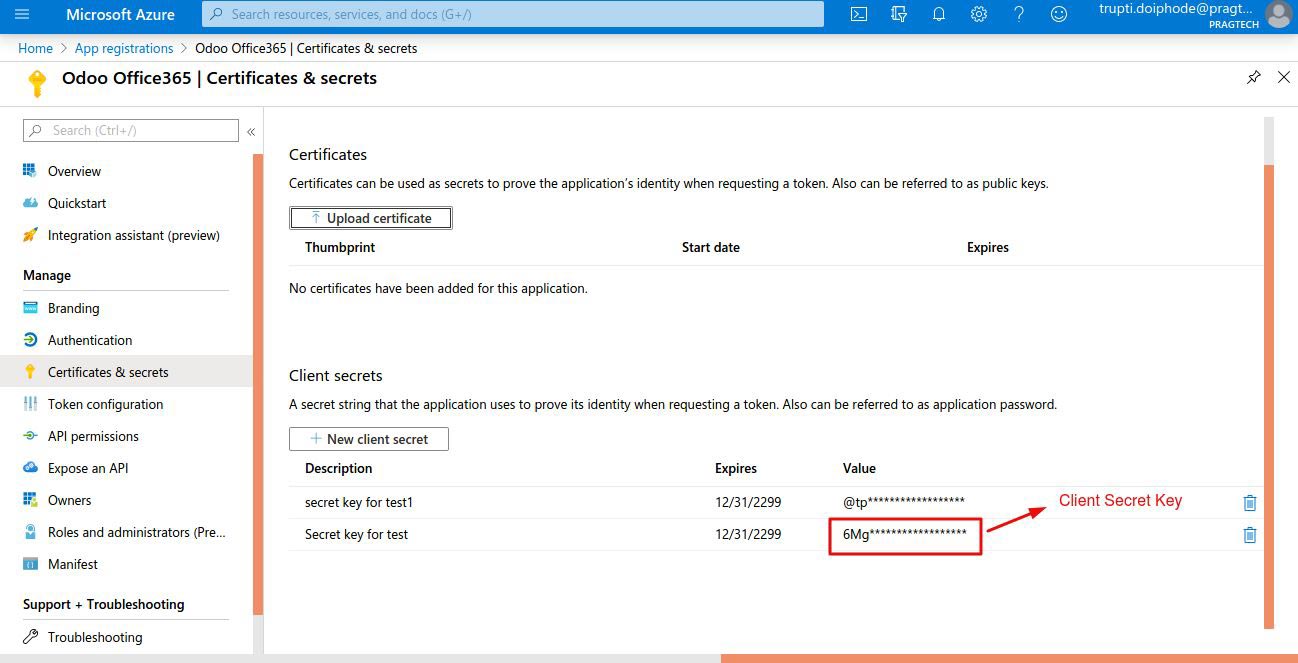
User Authentication

After Project creation, Project name show up in project dashboard

After Task creation

After Task creation, Task created Microsoft 365 calendar

After Task creation, Mail notification goes to Attendees

After Task creation, Task created in attendees calendar account

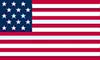 +1 713 701 5957
+1 713 701 5957 +44 191 308 5117
+44 191 308 5117 +61 (2) 8003 7653
+61 (2) 8003 7653