
Odoo Facebook Messenger Integration
Install 1st base module Pragmatic Facebook Connector. Install Validation module pragmatic Facebook Connector validation
Go to developers.facebook.com & log in with your account You will find an option to create a new App.

Next, you may select Business App

Next, fill in the basic details such as the name of the app & app purposes etc & create the App.
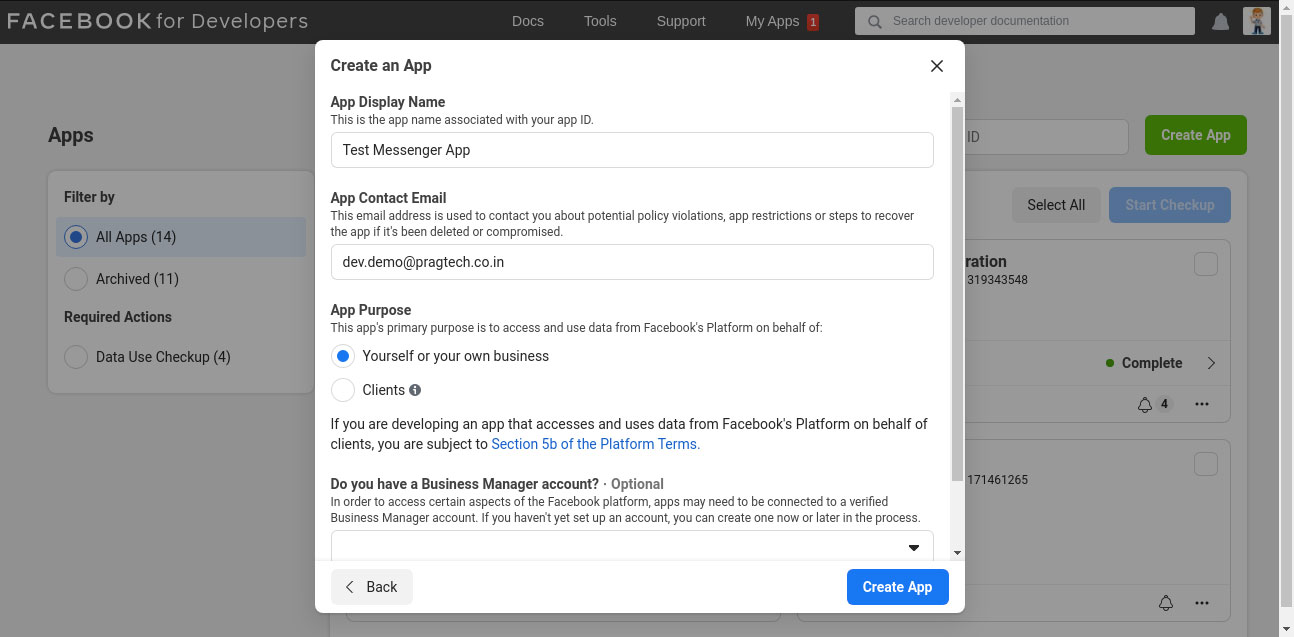
Next, you need to set up the messenger in your App.
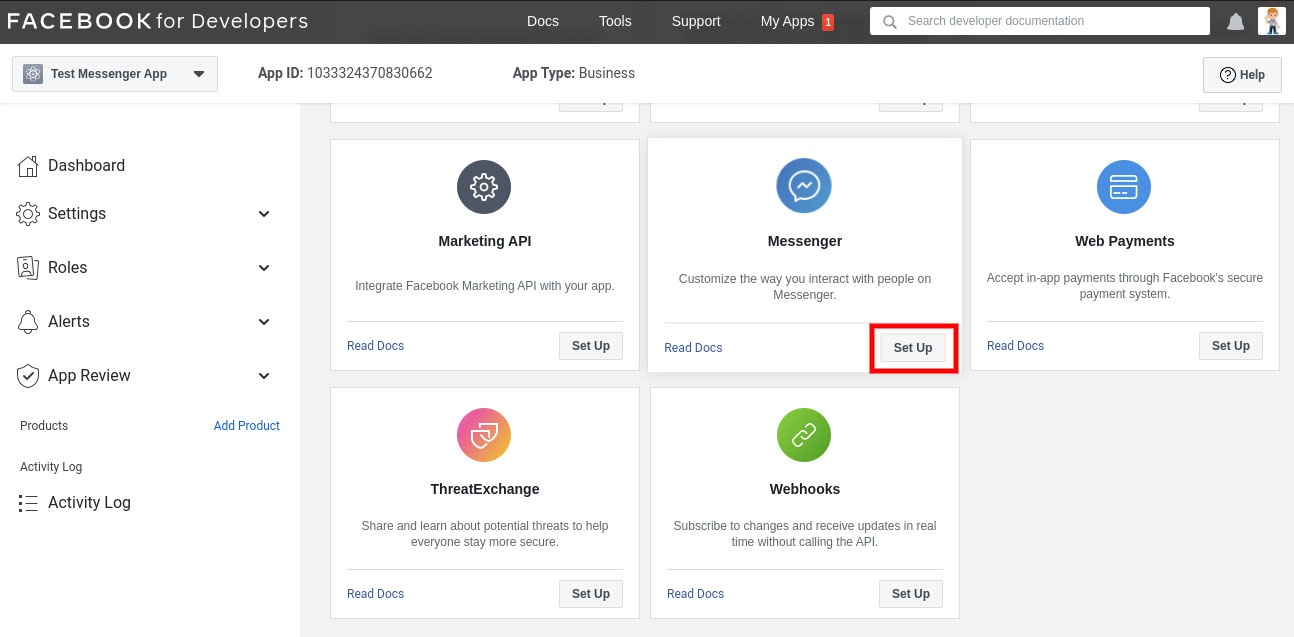
Add your page to the App.
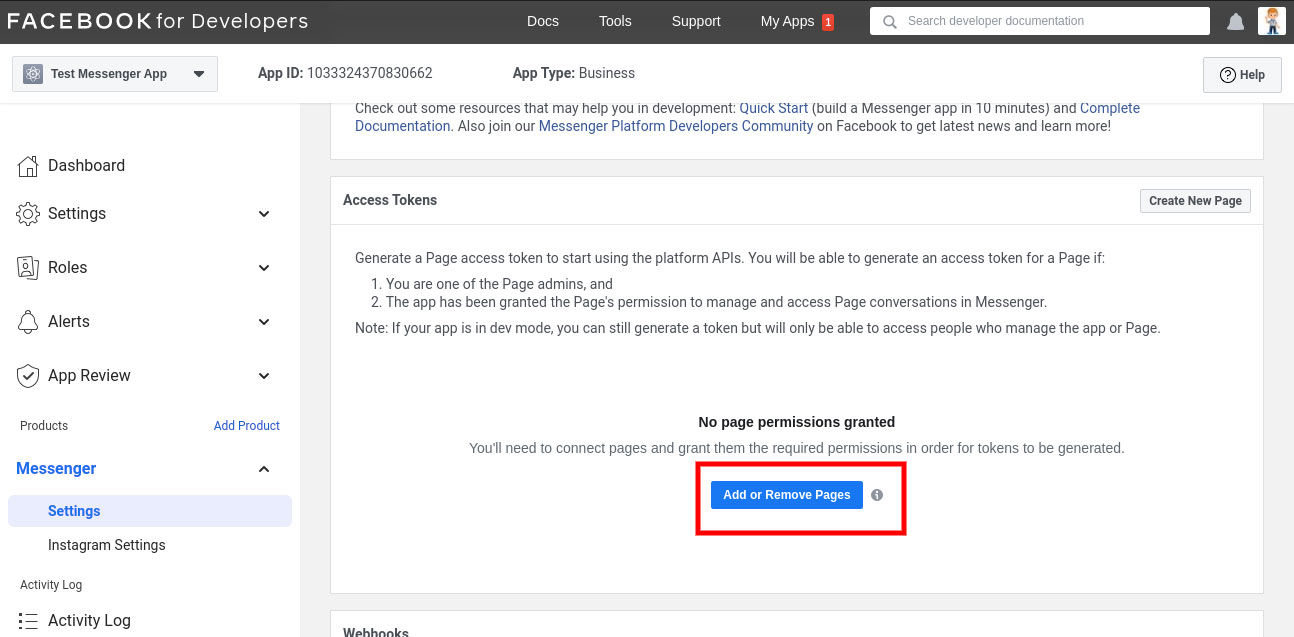
Once the page is selected it is submitted for login review with Facebook.
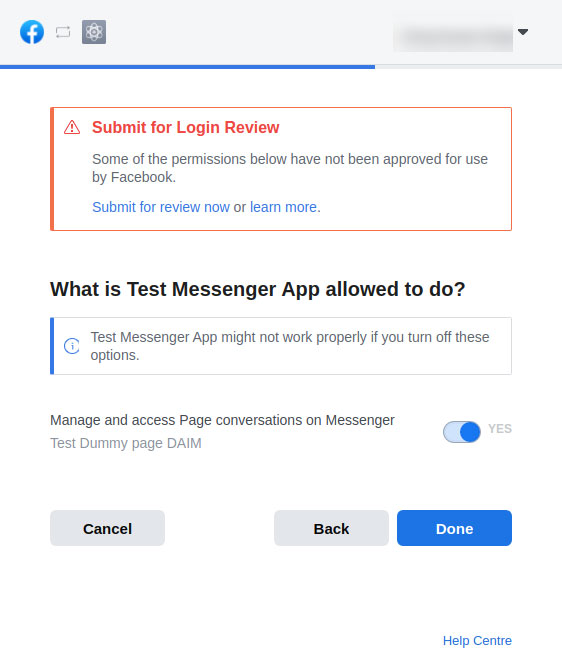
In the App, in settings, there is a basic setting option from there we can get the App id & App secret and set these values in Odoo on the company in Facebook App ID & Facebook App Secret fields respectively.
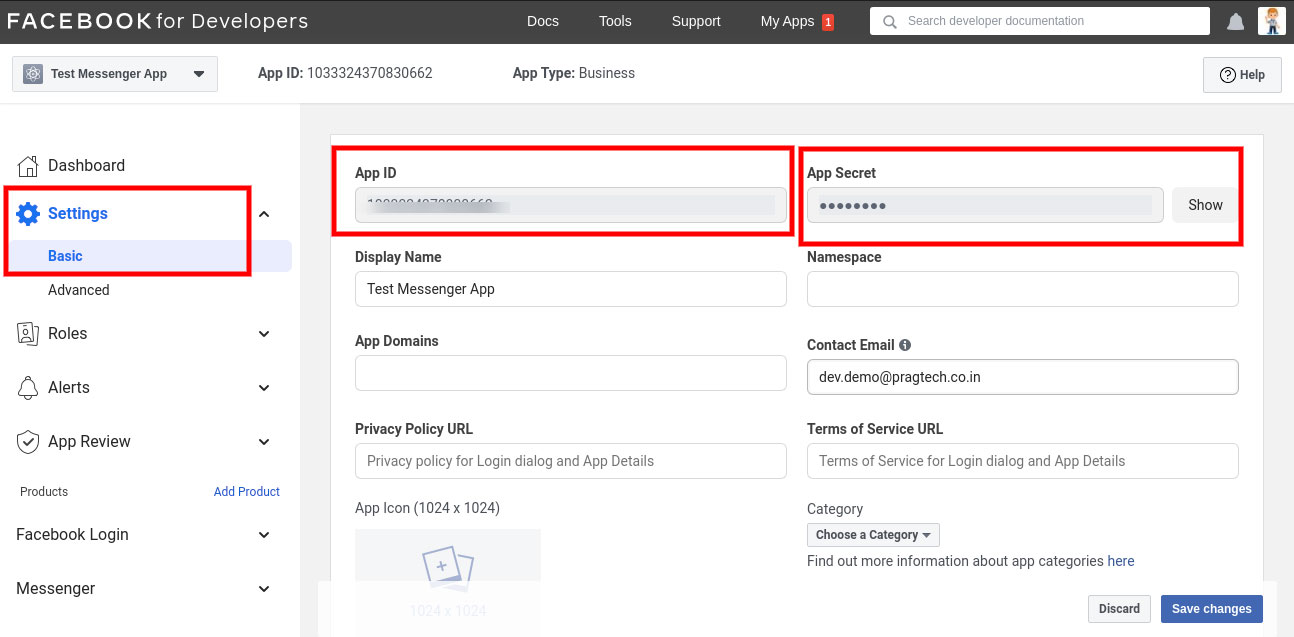
Next you need to copy the Page id and place it in Odoo in the Page ID field.
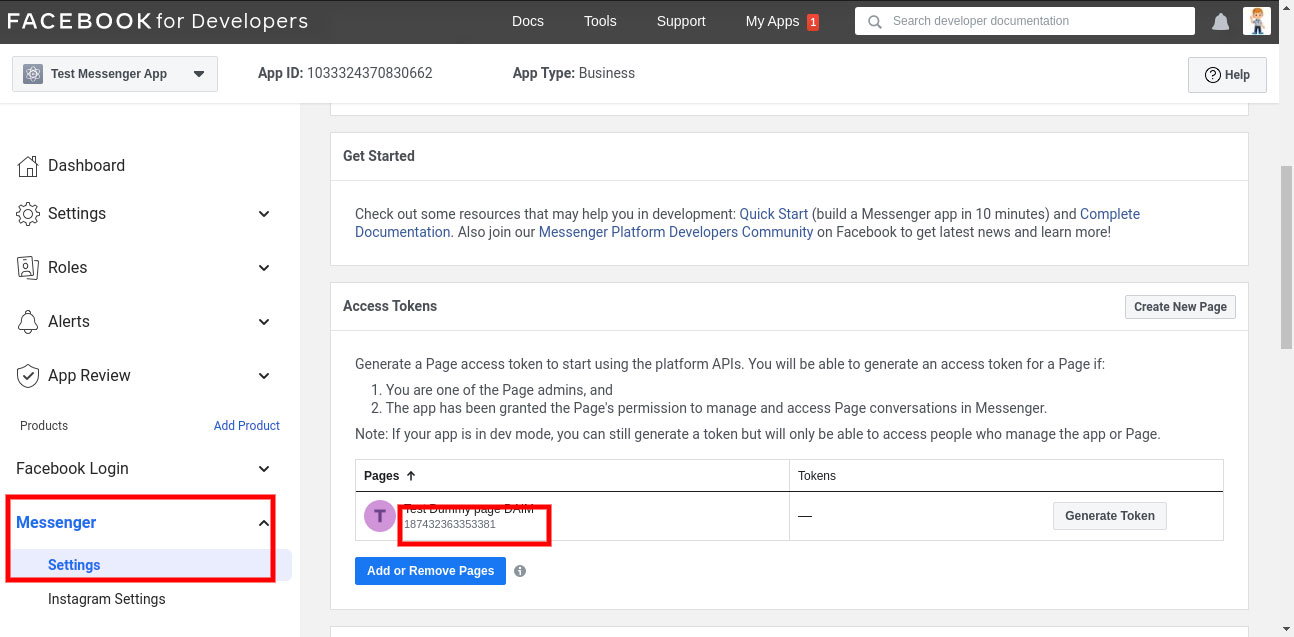
Next, you need to visit this link and generate the short-lived access token. Please make sure the App is correct, you have selected user-token and the security permissions are correct as well.
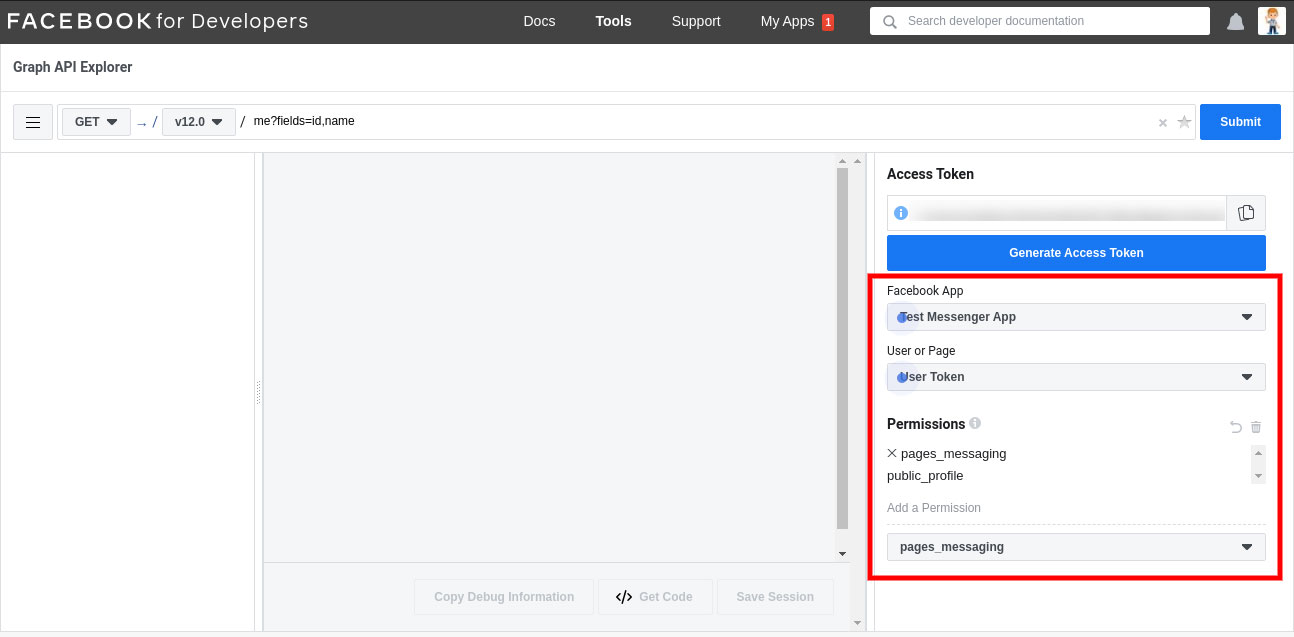
Once the Access token is generated copy and paste this in Odoo under the Facebook Short code field.
Now you may generate the long lived token on the company page by clicking the Authenticate button.

Once it is Authenticated it will auto-fill the Access Token field. Now you need to generate the page token with the page token button which will auto-fill the page access token.

Now you can input any random numeric code on the custom verify token field on the company and make sure to remember it.
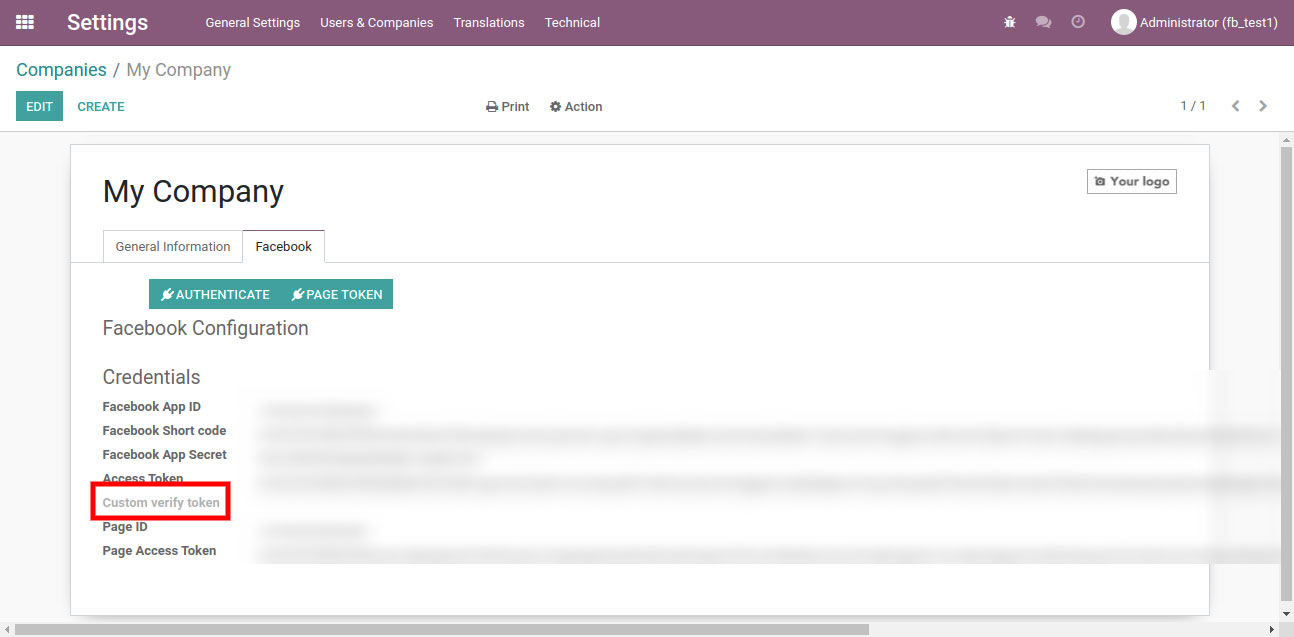
Now on the developer.facebook.com, there is an option to add a callback URL.

Once you click on it it opens a popup that asks the callback URL which is the URL of your Odoo server followed by ‘/get_message_from_facebook’ and the verify token is the same custom verify token set on the company.
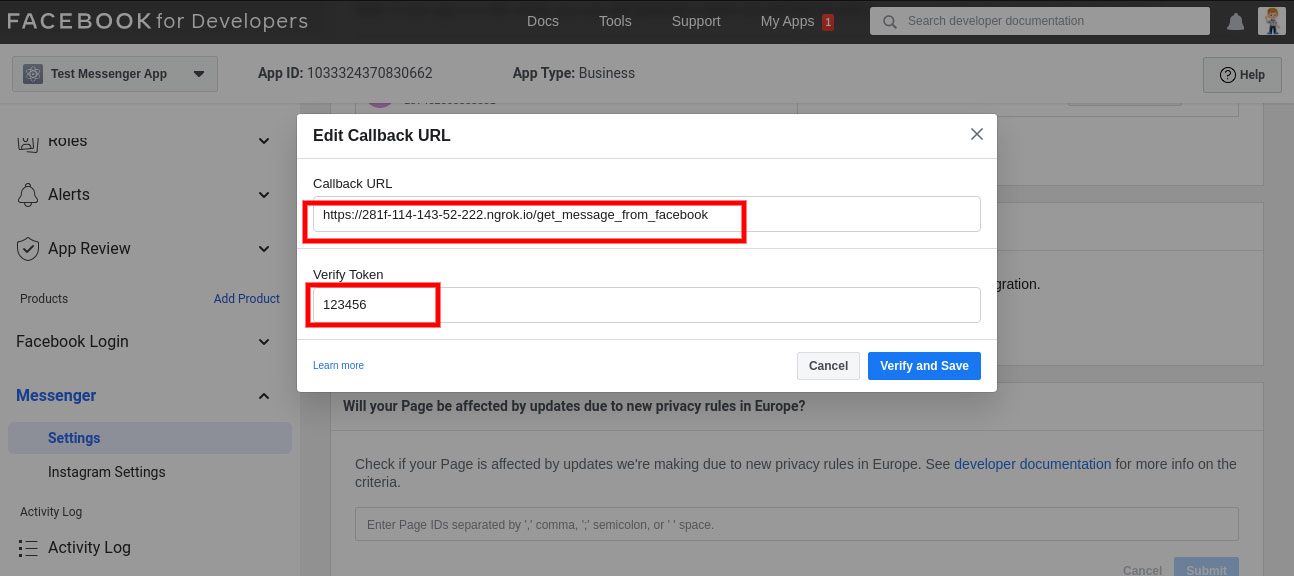
Once the token is verified you need to add the subscriptions

Once all the subscriptions are added you need to uninstall the Pragmatic Facebook Connector validation and install the Pragmatic Facebook Connector Data Accept. Kindly note do not make any changes to the Pragmatic Facebook Connector module.
Once this is done you can send and recieve messages from the admin/test account of your apps only.

The incoming message will check is there is a conversation existing for the sender if there is it will update the same conversation else create a new one.

You can fetch the name of the sender using Fetch Sender message. Also you can reply to the messages via a text message or multimedia messages.
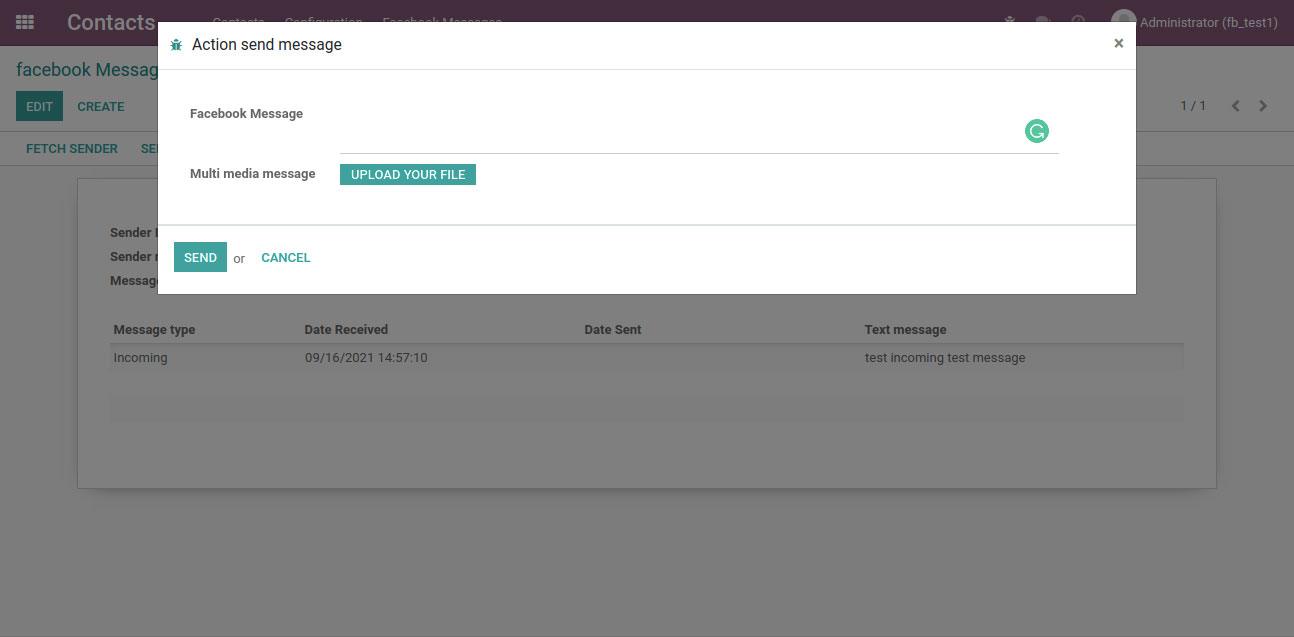
Please note that on the facebook app you need to set the privacy policy.

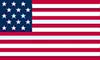 +1 713 701 5957
+1 713 701 5957 +44 191 308 5117
+44 191 308 5117 +61 (2) 8003 7653
+61 (2) 8003 7653
