Our Customer Reviews
Odoo Hubspot Integration
Leverage the capabilities of industry leading Marketing Tool Hubspot and Odoo business suite of apps by utilizing the Pragmatic Hubspot Odoo Bridge
Hubspot is the leader in developing products for inbound marketing and sales. It has integrated solution stack for CRM, marketing, and sales. Its vast feature packed offering makes it the heart and soul of any business across any scale, size, or industry. Its practical value extends beyond simple contact management. This way you gain incredible insight into your customers, prospects, and leads. With this insight you can craft deeper relationships with your customers at scale.
- The Hubspot Sales hub gives you a full suite of tools to boost your productivity, shorten deal cycles, and make your sales process more human-friendly — without adding to your workload. Your sales team can now book more meetings, engage better and close more deals, the smart way.
- The Hubspot Marketing hub provides all the resources, tools, and skills needed to manage and execute successful inbound marketing campaigns. This way you can provide an enhanced experience to your customers and make them interested in your business.
Features Comparison with Other Connectors
| Features | Pragmatic Techsoft Pvt.Ltd. | FreelancerApps | Techloyce |
| Activity Notes Export | |||
| Activity Notes Export | |||
| Activity Tasks Import | |||
| Activity Tasks Export | |||
| Emails Import | |||
| Emails Export | |||
| Activity Notes Import | |||
| Odoo Community Edition | |||
| Multiple Instance | |||
| Contact Import | |||
| Contact Export | |||
| Company Import | |||
| Company Export | |||
| Deal Import | |||
| Deal Export | |||
| Scheduler | |||
| Record Sync Log | |||
| Odoo Enterprise Edition |


Odoo Hubspot Integration Features

Sales automation

Lead analytics dashboard

Collected forms

Contact management

Blog & content creation tools

Mobile optimization

Email marketing

Calls-to-action

Landing pages

A/B testing

Gmail and Outlook integration

Documents

Live chat

Smart notifications

Analytics dashboards

Marketing automation

Tasks
Marketing Hub Benefits

- Build and Modify Your Website Without IT
- Get Your Content in Front of the Right People
- Drive More Traffic to Key Landing Pages
- Convert More Visitors Into Qualified Leads
- Turn Leads Into Customers With Less Effort
- Track Customers and Report Your Impact on the Bottom Line
- Attract more targeted traffic to your pages
- Convert more visitors into qualified leads.
- Close more deals with less effort.
- Delight customers to maximize value.
| Marketing Hub Features | |
|---|---|
| Lead analytics dashboard | Lead flows |
| Collected forms | Contact activity |
| Contact management | Contact & company insights |
| Custom form fields | Blog & content creation tools |
| SEO & content strategy | Mobile optimization |
| Social media | Email marketing |
| Calls-to-action | Landing pages |
| Analytics dashboards | Standard SSL certificate |
| Goal-based nurturing | Marketing automation |
| Salesforce integration | Smart content |
| Attribution reporting | User roles |
| A/B testing | Custom revenue reporting |
| Custom event reporting | Custom event triggers |
| Predictive lead scoring | Contacts reporting |
| Company reporting | Event-based segmentation |
Sales and CRM Benefits

- Manage your pipeline with total visibility.
- Log sales activity automatically
- See everything about a lead in one place.
- Send Personalized Sequences
- Create and Measure Email Templates
- Get Real-Time Notifications
- Enrich Contact Records Automatically
- Place Calls From Inside the CRM
- Book More Meetings
| Sales and CRM Hub Features | |
|---|---|
| Gmail and Outlook integration | Contact management |
| Contact & company insights | Companies |
| Deals | Tasks |
| Email scheduling | Email tracking & notifications |
| Email templates | Documents |
| Calling | Meetings |
| Canned snippets | Reporting |
| Prospects | Live chat |
| Email sequences | Teams |
| Multiple deal pipelines | Sales automation |
| Predictive lead scoring | Required fields |
| Products | Smart send times |
| Smart notifications | Salesforce integration |
Configuration
1. Set Access Right:
First goto settings -> Users -> Users ->Select any user -> click on the Hubspot Manager

2. Setup Hubspot Instance Into the Odoo
In Odoo Create Hubspot instance record add any instance name paste hubspot app. In case of multiple instance if you want to use current instance as a default instance then click on checkbox Default Instance

3. Contact Synchronization settings
If sync contact checkbox is enabled then only the user can import/export contact between odoo and hubspot.
- If user wants to only import contact click on import contact checkbox
- If user wants to only export contact click on export contact checkbox
- Provided buttons to manually import or export contacts

4. Company Synchronization settings
If sync company checkbox is enabled then only the user can import/export company between odoo and hubspot.
- If user wants to only import company click on import company checkbox
- If user wants to only export company click on export company checkbox
- Provided buttons to manually import or export company
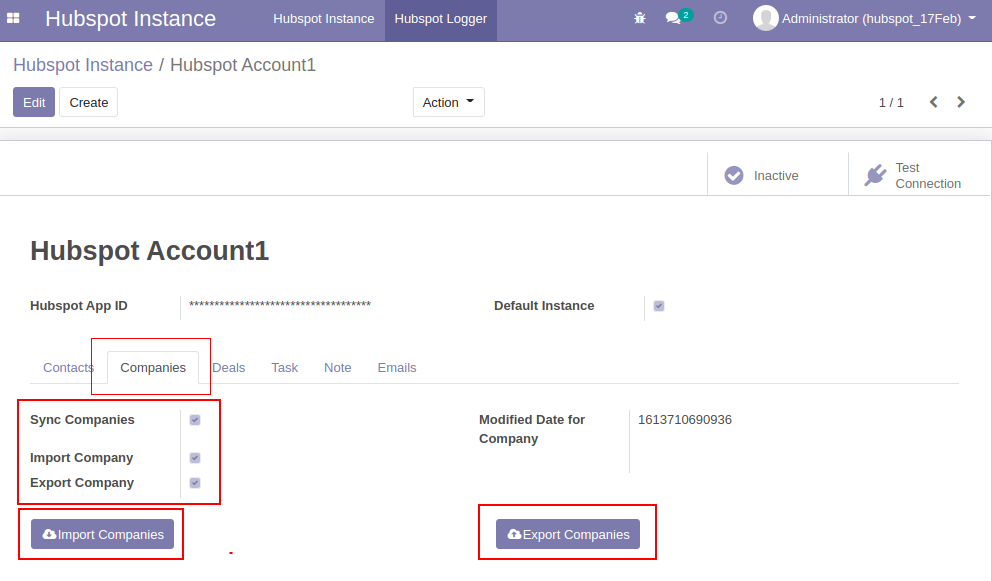
5. Deal Synchronization settings
If sync deal checkbox is enabled then only the user can import/export deals between odoo and hubspot.
- If user wants to only import deal click on import deal checkbox
- If user wants to only export deal click on export deal checkbox
- Provided buttons to manually import or export deal
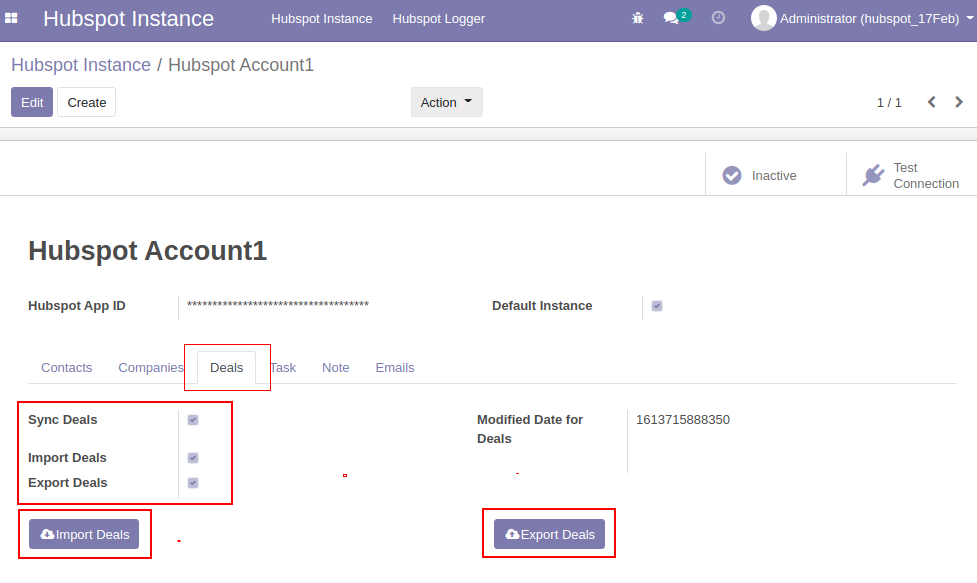
6. Task Synchronization settings
If sync task checkbox is enabled then only the user can import/export tasks between odoo and hubspot.
- If user wants to only import task click on import task checkbox
- If user wants to only export task click on export task checkbox
- Provided buttons to manually import or export task

7. Note Synchronization settings
If the sync note checkbox is enabled then only the user can import/export notes between odoo and hubspot.
- If user wants to only import note click on import note checkbox
- If user wants to only export note click on export note checkbox
- Provided buttons to manually import or export note
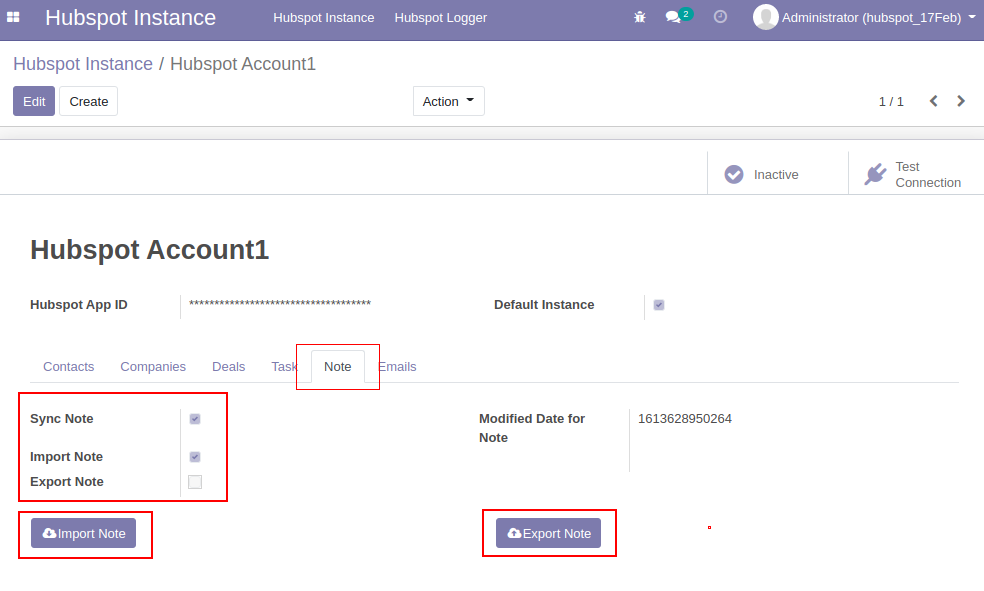
8.Email Synchronization settings
If the sync email checkbox is enabled then only the user can import/export email between odoo and hubspot.
- If user wants to only import email click on import email checkbox
- If user wants to only export email click on export email checkbox
- Provided buttons to manually import or export email
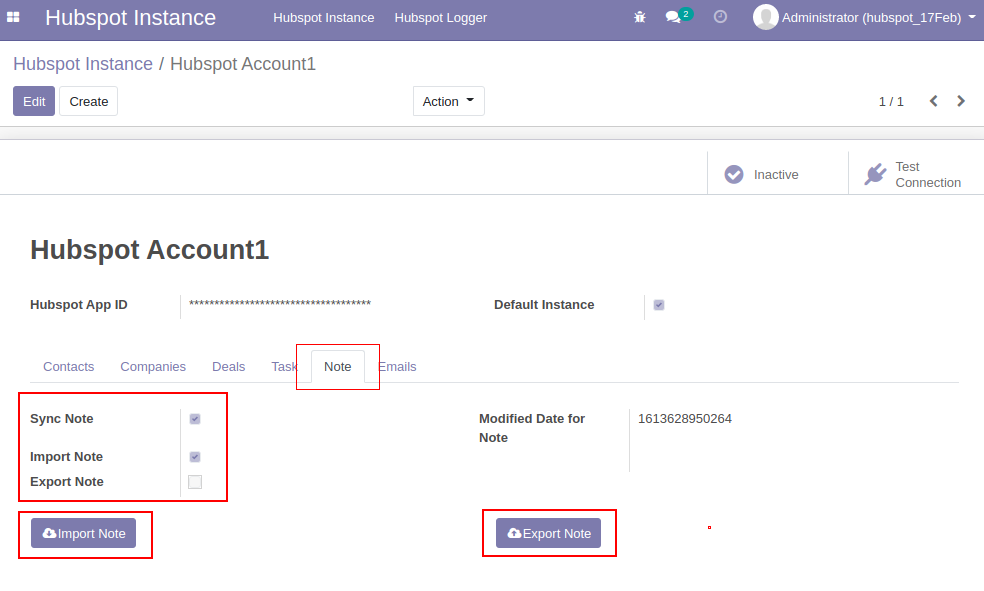
C. Hubspot synchronization Log
Maintain every synchronization log success/fail so user can check exact reason if fail
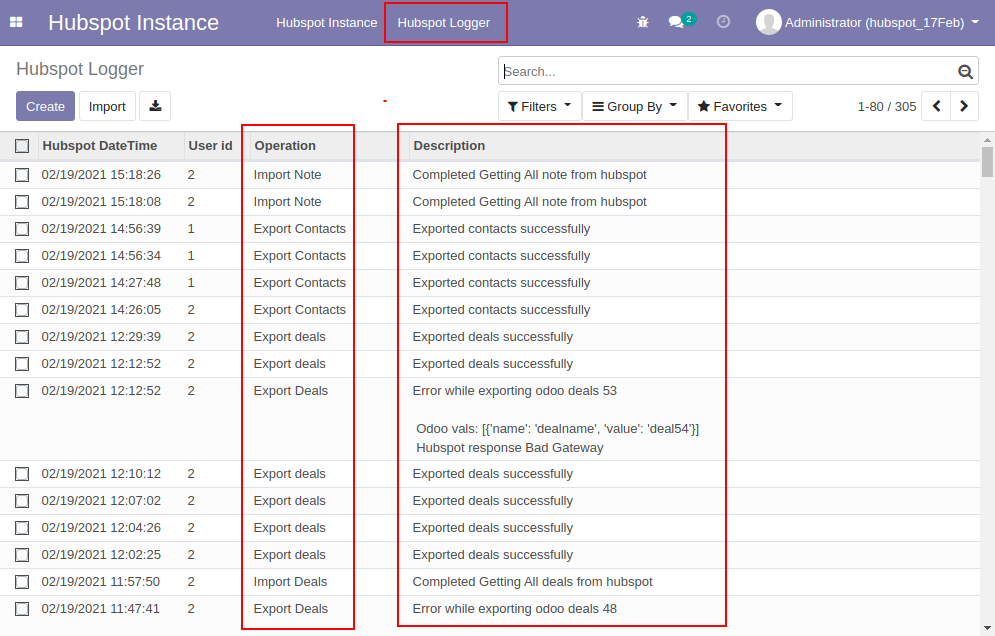
D. Maintain automation by using scheduler
Added scheduler for every activity so all import export functionally will automatically execute.

E. Import/Export Contact
Added hubspot Id and Instance name so users can understand the current record is connected to which instance. Also we have maintained company and contact association(that is if any company is assigned then that company will also download)
After synchronization if any change in contact records either in odoo or hubspot that change will reflect to other system by using scheduler or user can manually import/export contacts between two systems


F. Imported Company Sample
Added hubspot Id and Instance name so users can understand the current record is connected to which instance. Also we have maintained company and contact association(that is if any contact is assigned then that contact will also download)
After synchronization if any change in company records either in Odoo or hubspot that change will reflect to other system by using scheduler or user can manually import/export contacts between two systems


G. Import/Export Deal
Added hubspot Id and Instance name so users can understand the current record is connected to which instance.
After synchronization if any change like changes in amount, name or other fields either in Odoo or hubspot that change will reflect to other systems. If any company is set to the deal then we pick that company as a contact for deal creation in odoo. If any contact is set to the deal then we pick that contact as a contact for deal creation in odoo. If both company and contacts are set then we select first contact.

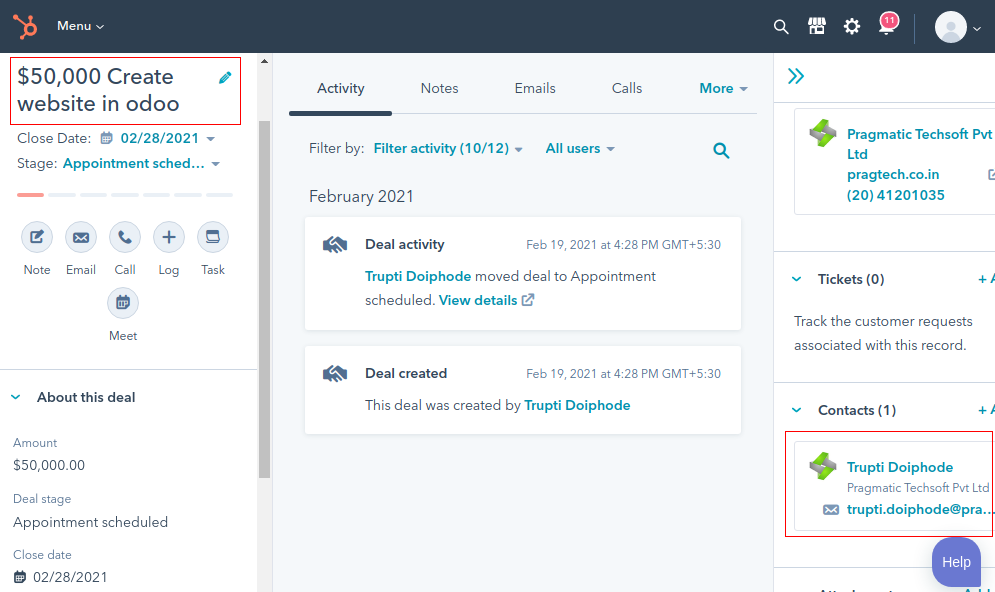
H) Import/Export Task Activity
Added hubspot Id and Instance name so users can understand the current record is connected to which instance.
After synchronization if any change in Task Activity records either in Odoo or hubspot that change will reflect to other system

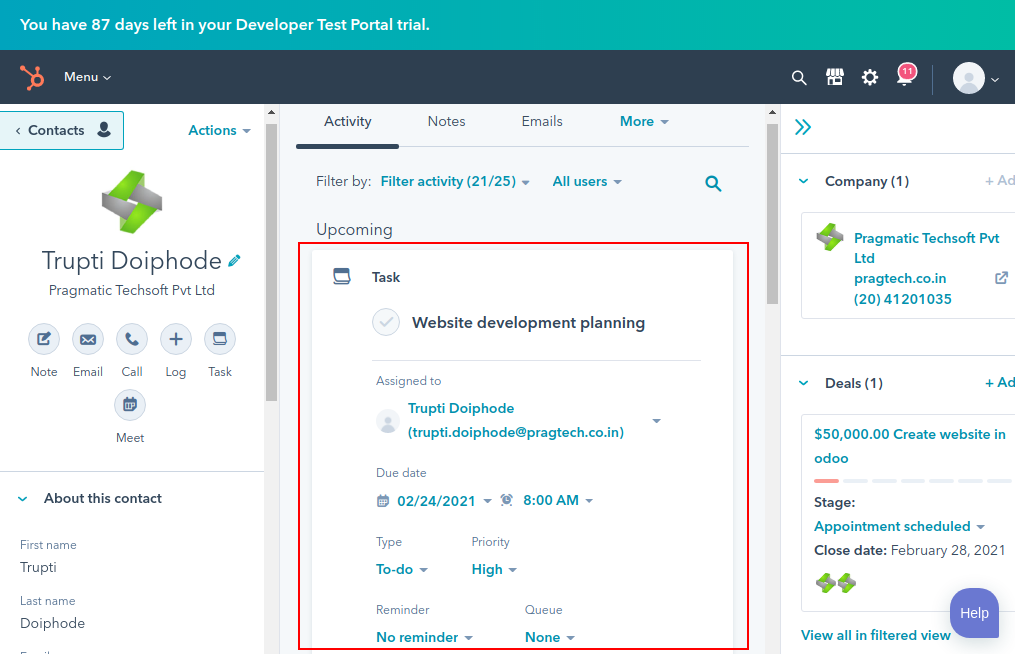
I) Imported Notes Sample
Added hubspot Id and Instance name so users can understand the current record is connected to which instance.
After synchronization if any change in Notes records either in Odoo or hubspot that change will reflect to other system


J) Imported Email Sample
Added hubspot Id and Instance name so users can understand the current record is connected to which instance.
After synchronization if any change in Notes records either in Odoo or hubspot that change will reflect to other system

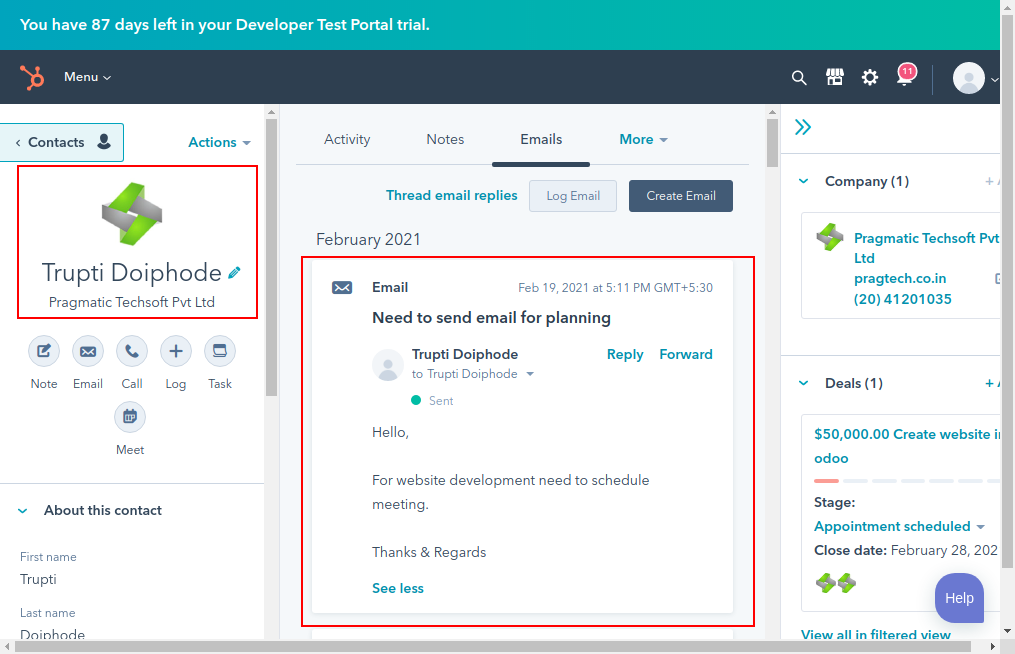
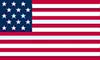 +1 713 701 5957
+1 713 701 5957 +44 191 308 5117
+44 191 308 5117 +61 (2) 8003 7653
+61 (2) 8003 7653


