Braintree Payment Acquirer Configuration
Braintree Payment Acquirer Configuration
Following are the prerequisites for the Braintree Payment Acquirer module implementation.

Reliable Payment Gateway

Convenient

User Friendly
“payment_brantree” module uses following 3 packages. User need to install them on Odoo server first
- braintree
- jsonpickles
- Crypto
This module supports payments from Odoo website (Without redirecting to Acquirer’s website) only.
User will need to have Braintree sandbox account
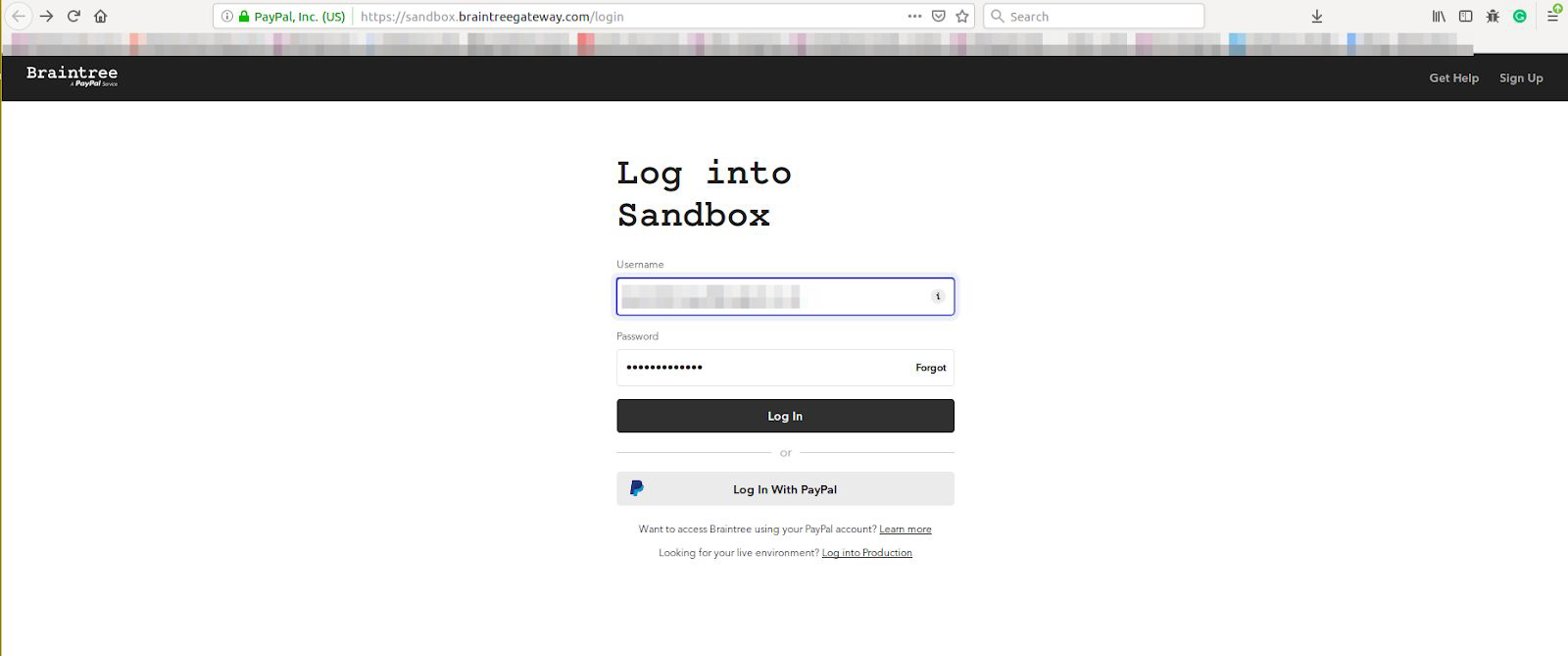
Login to the account with the credentials .On login you will be directed to the Braintree Homepage (New) as follows :

Get credentials from braintree : Go to Settings → API → API Keys


Update above credentials In Odoo payment acquirer configurations and publish it to odoo website

Go to Odoo website and add products to cart. Complete the checkout process and select “Credit Card” payment method which is driven by “Braintree” payment gateway.
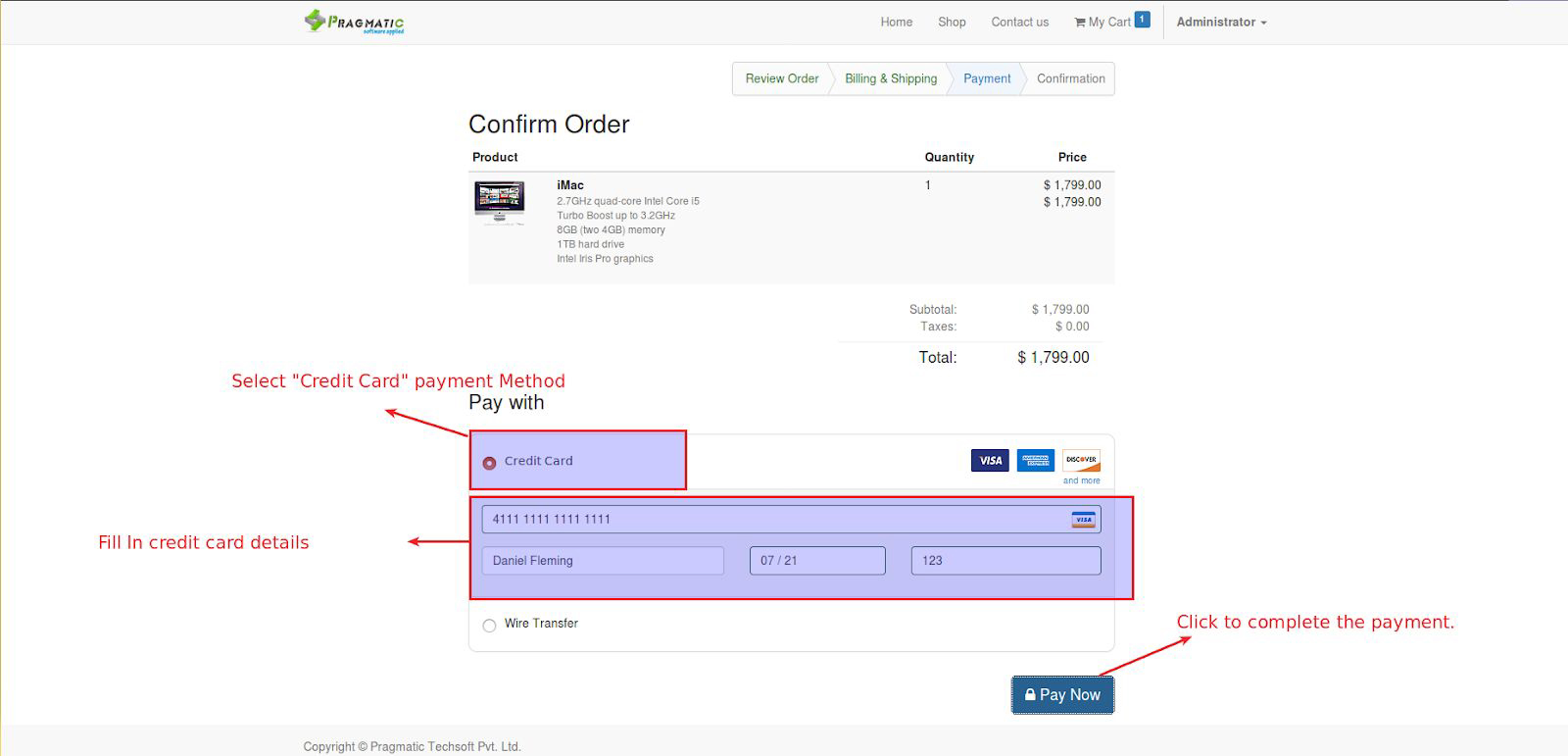
On Successful Payment Odoo will confirm the order and display the message as below

User can view a Payment transaction linked with the sales order in the backend.

User can check the payment in “Braintree” portal as well under “Transactions”. Initially the payment status will be marked as “Submitted” for Settlement". This will eventually converted to “Settled” once the processing is completed by “Braintree”

