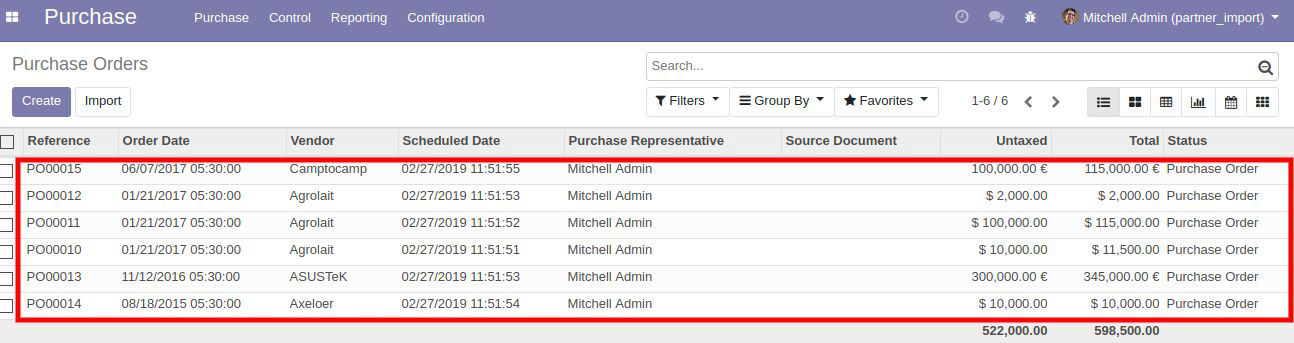Odoo import Purchase order
At Pragmatic, we have developed an app where users can import all the purchase order data into Odoo very easily
The app supports both file formats i.e. Excel and CSV. So user can import excel file or csv file directly into Odoo.

Quick Import

Convenient and Reliable

No more manual work
For importing purchase orders,
1. Go to Purchase app-> Purchase->Import Purchase
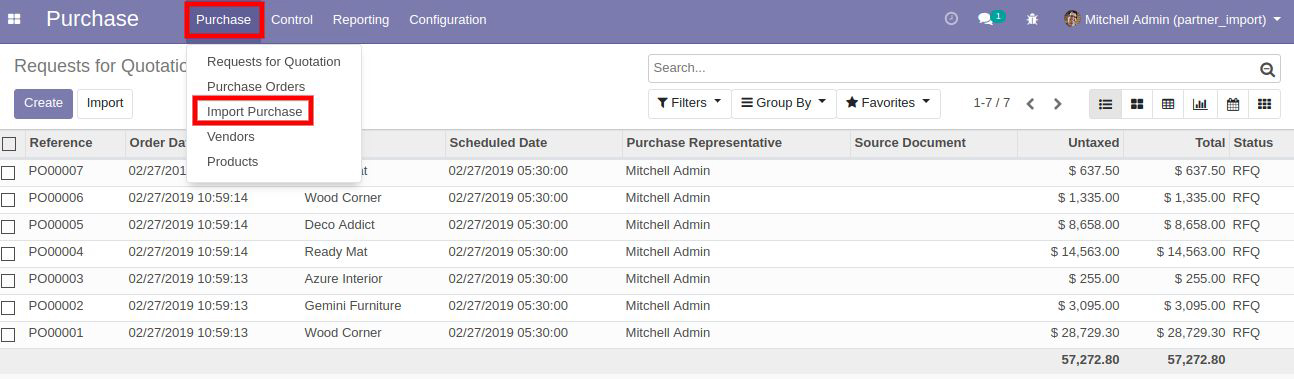
2. After clicking on Import Purchase, user will see a new window as shown below
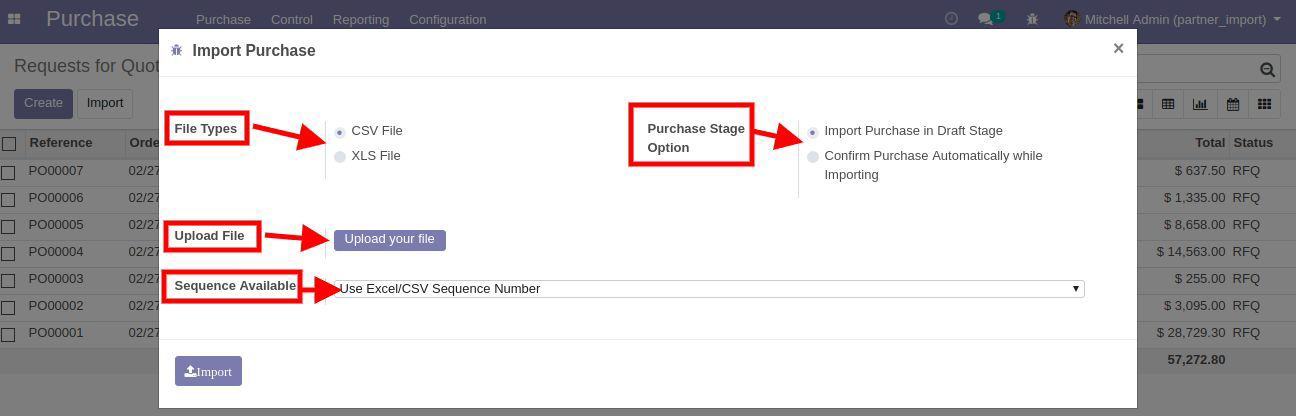
A. In this window, the user can select the type of the file i.e. CSV or XLS file. In CSV/Excel file user can insert following data fields:-
- PURCHASE ID NUMBER
- SUPPLIER [Mandatory field]
- PRICELIST
- PRODUCT [Mandatory field]
- QUANTITY [Mandatory field]
- UOM [Mandatory field
- DESCRIPTION
- PRICE [Mandatory field]
- CURRENCY
- TAX
- DATE [Mandatory field]
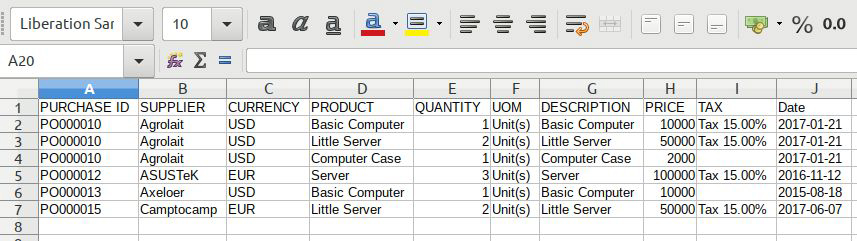
3. Purchase Stage available:-
- Import Purchase order in Draft Stag
- If user want to automatically confirm the purchase order after importing then please select this option
4. Then Upload required file just by clicking on Upload file button
5. Sequence Available
- User can use the sequence number available in Excel/CSV file
- Or user can use the Odoo default sequence numbers.
After uploading the file, user can see the purchase order details that have been imported to Odoo as follows -