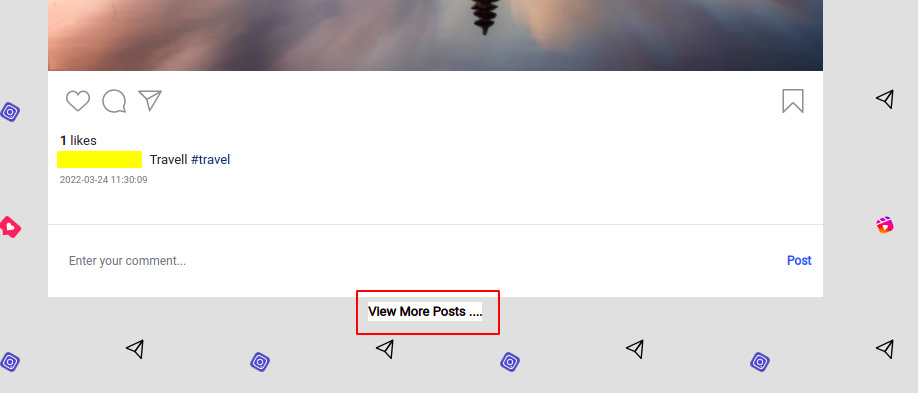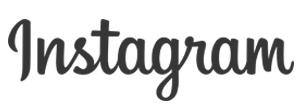
Instagram is the biggest social network worldwide. It has gained its popularity over the last decade and since then it has become a giant in the social media platforms. It has also started working on other products to ease the life of people around the world and connect people in a more efficient and user friendly manner.
To use this platform more efficiently, Pragmatic Techsoft Pvt Ltd has come up with a seamless way to use the instagram business through Odoo ERP system to Post the data on instagram business and also interact with the existing data. With this app the user can see all the posts on the linked instagram business pages. They can like and comment on the existing posts. The user can update a new post from odoo itself. And this is hasslefree and can be easily managed by installing this application.
So please check the detailed working on our application in the description below.
Instagram Developer Account Interface
Step 1: First We have to login into the Facebook Developer Account using the following
link https://developers.facebook.com/.
Step 2: Click on “My Apps”.
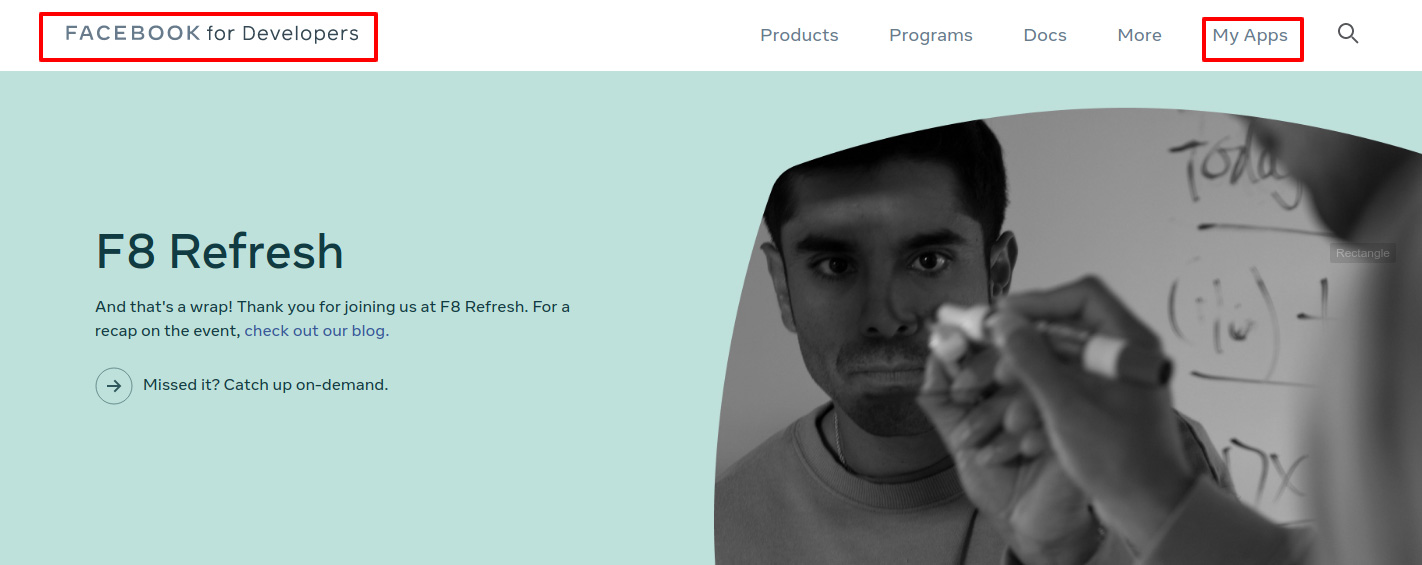
Step 3: Create an app by clicking on the “Create App” button.
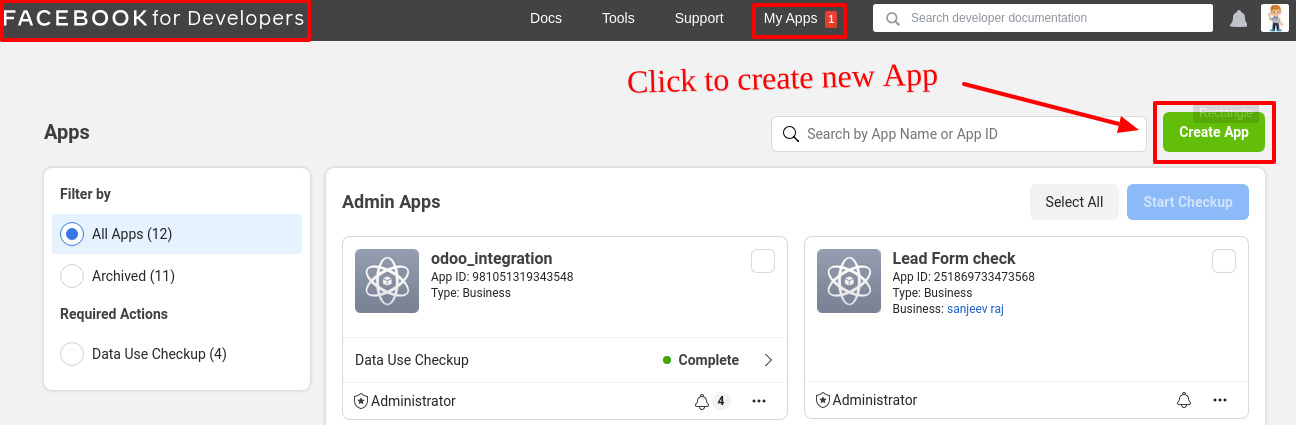
Step 4: Select an app type as “Business” and click on the continue button.
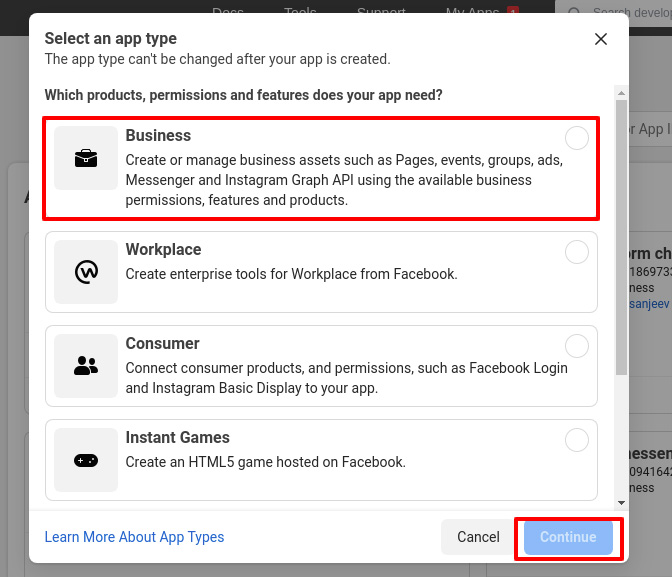
Step 5: Fill “App display Name”, Contact Email and choose “App Purpose” as “Yourself or Your own Business”, then Click on the “Create App” button.
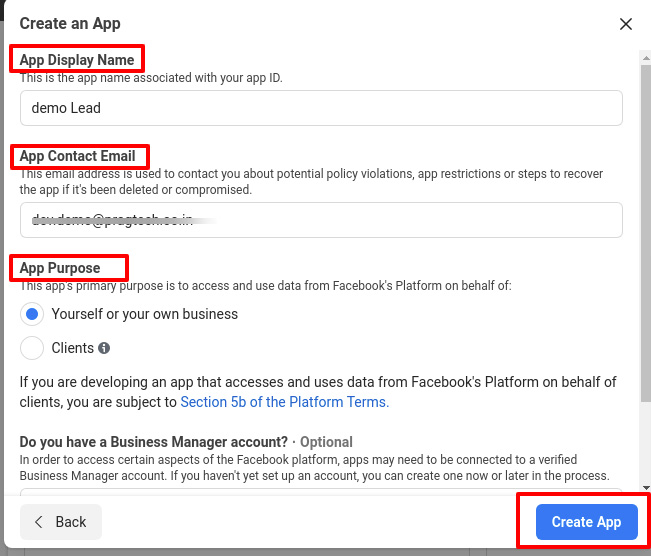
Step 6: Add Products to Your App by selecting “Facebook Login” , Then click on “Set Up” Button.
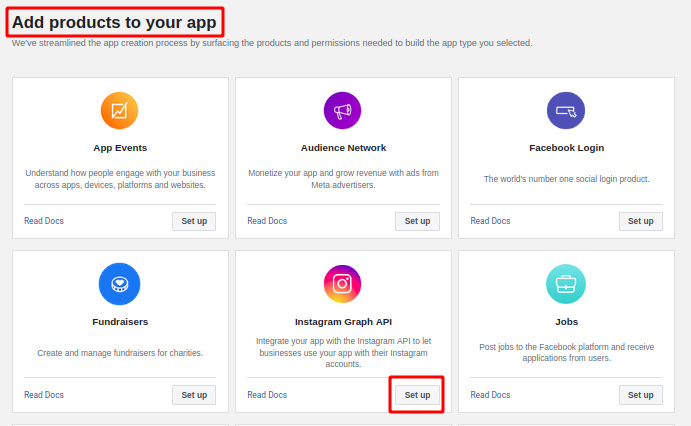
Step 7: Go to Facebook Developer Dashboard → Login → Settings of Facebook Developer account page as shown in the image below.
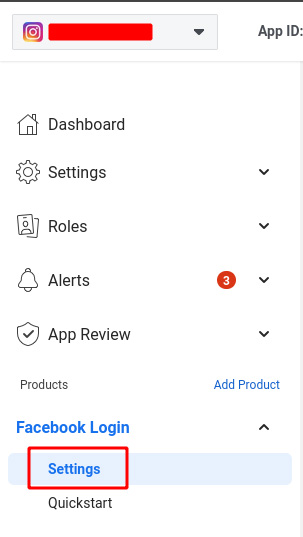
Step 8: Go to Facebook Developer page → Login → Settings. Fill “Valid OAuth Redirect URIs”. Given sample as “https://ac0b-2405-201-c03a-1246-3a1d-f529-ce0.ngrok.io/social_instagram/callback” The URL should be a https url :It should be appended by the link “/social_instagram/callback”.
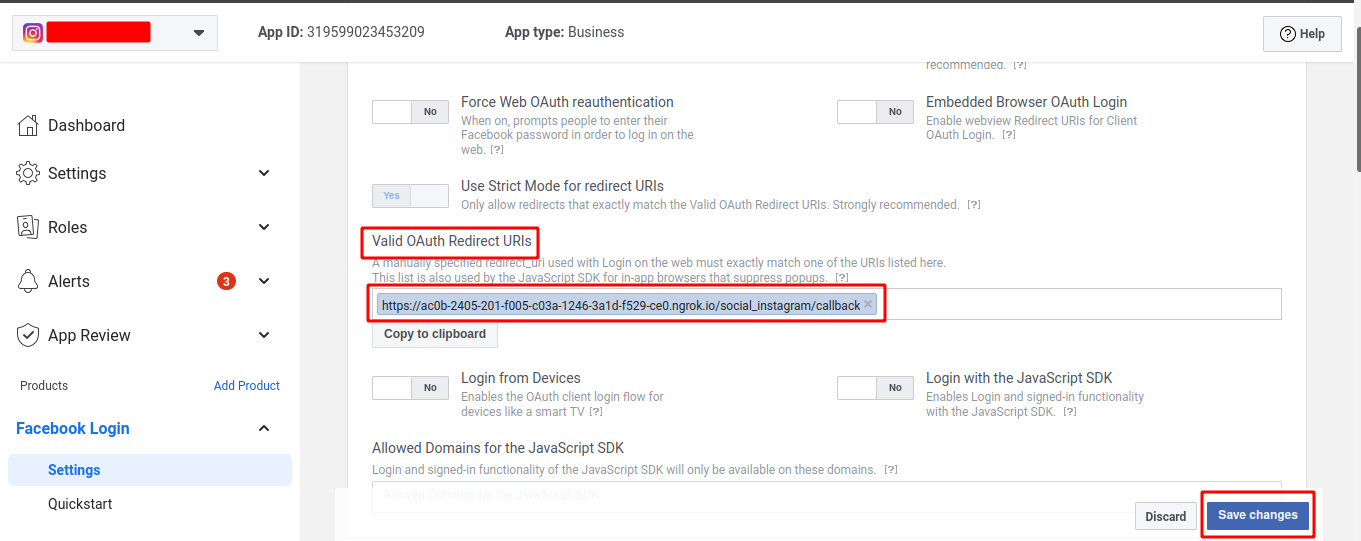
Step 9: On Developer Dashboard Click on Settings → Basic, Copy App ID and App Secret.
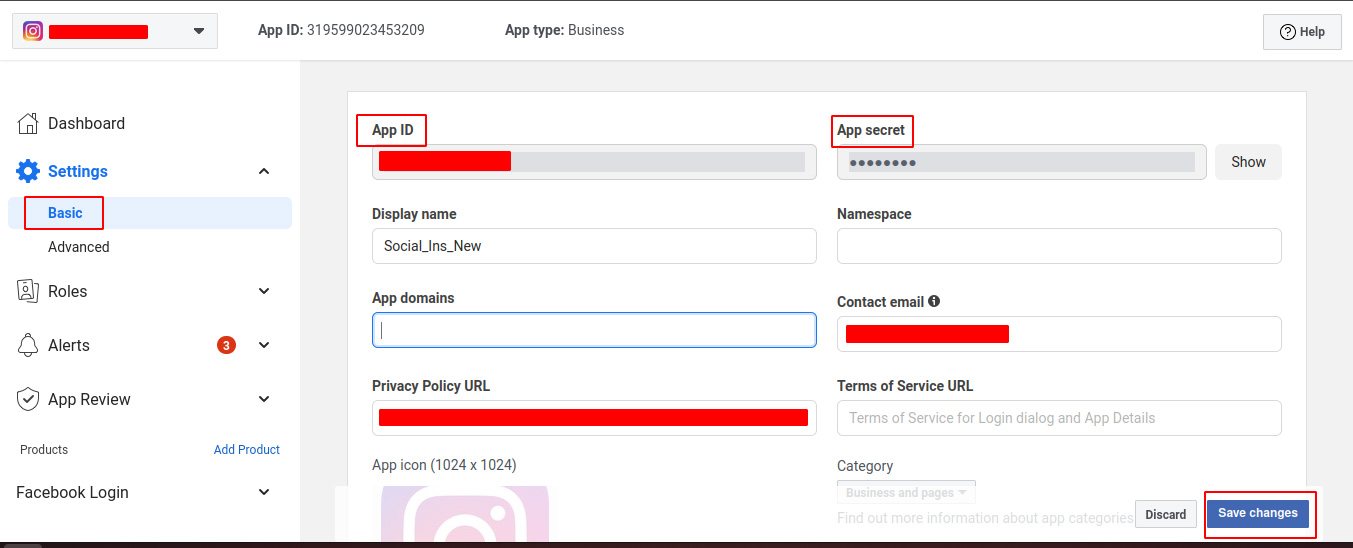
Odoo Interface
Step 1: Go to Apps → Search Pragtech Social Instagram → Click on Install Button.
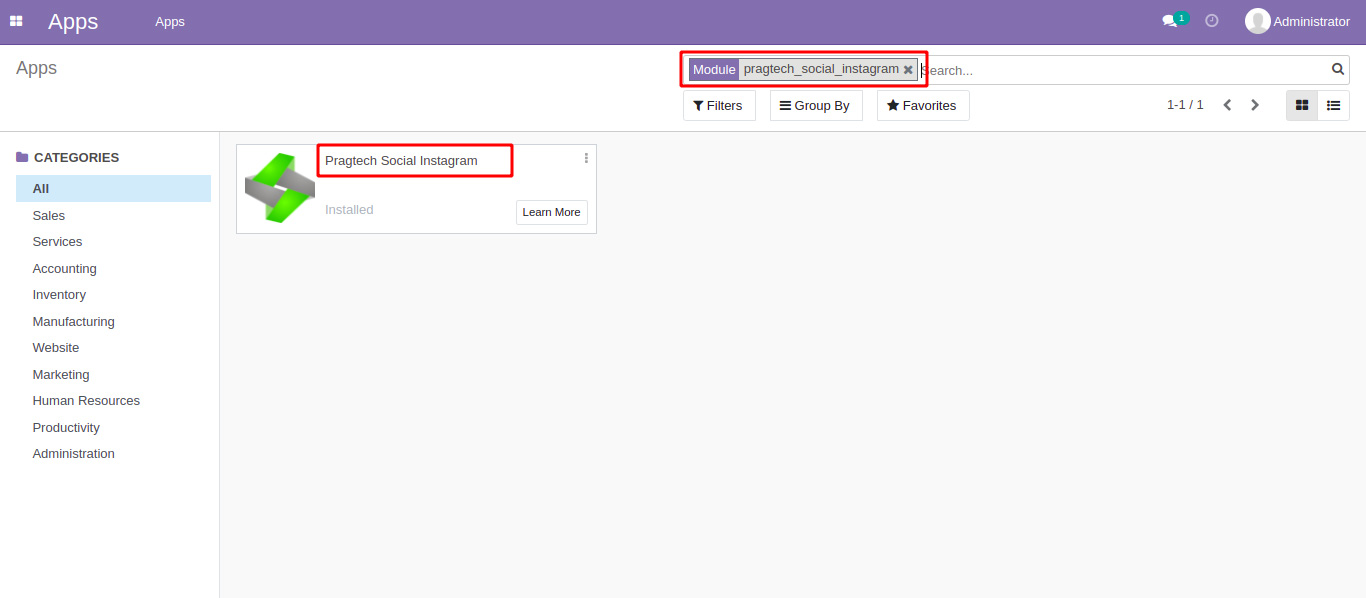
Once the module is installed you can see the following Menu.
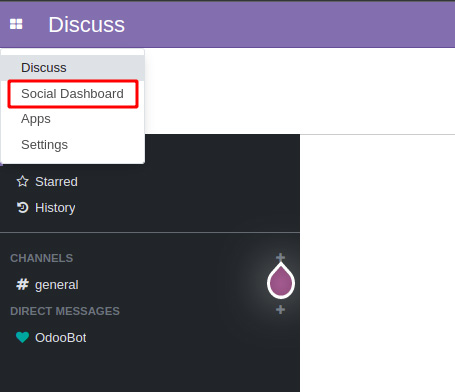
Step 3: Go to Configuration → Settings and Check the boolean for “Instagram Account” to Paste the credentials For Instagram App ID and App Secret.
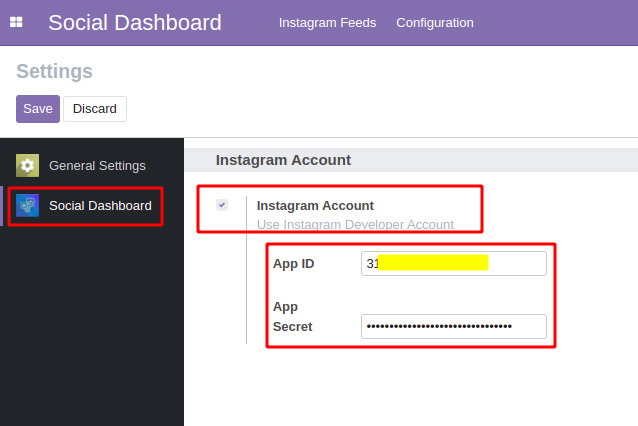
Step 4: Go to Social Dashboard click on Configuration → Installed Media. Click on the “Link Account” button to authenticate.
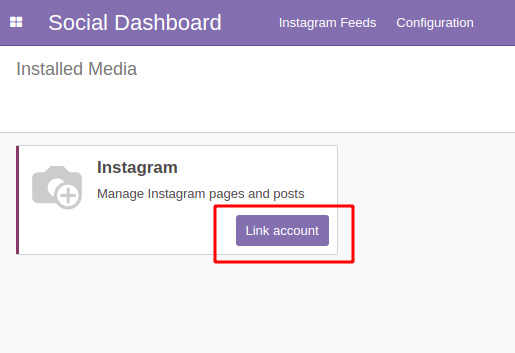
Step 5: After Clicking On “Link Account” button a wizard opens up in which the user can fill in the credentials for the account to be linked.
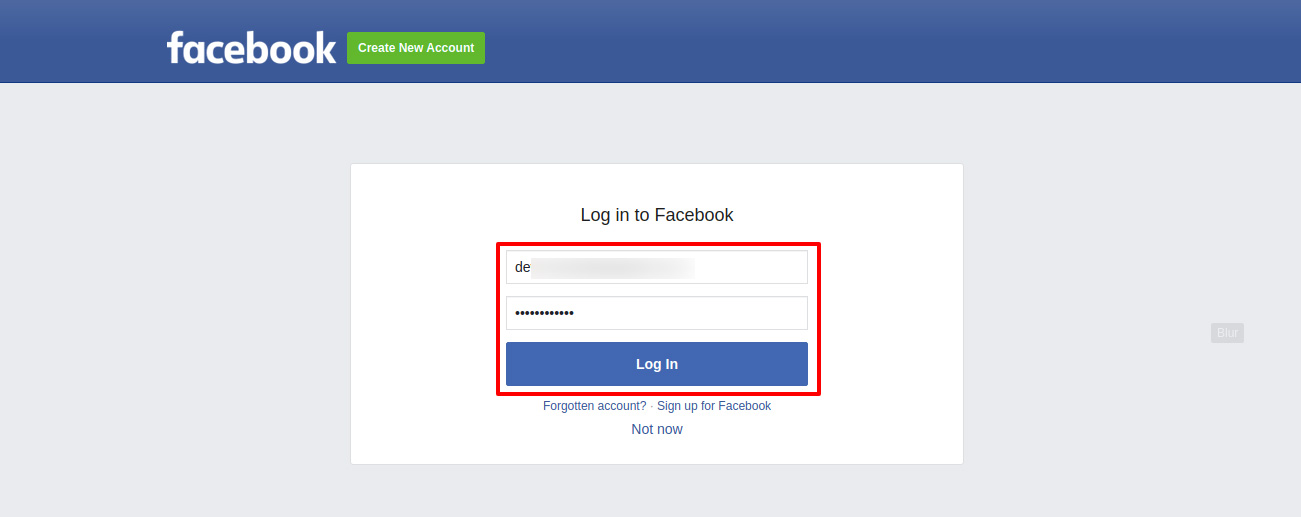
After filling the credentials it will be asked to Edit Settings or Continue.
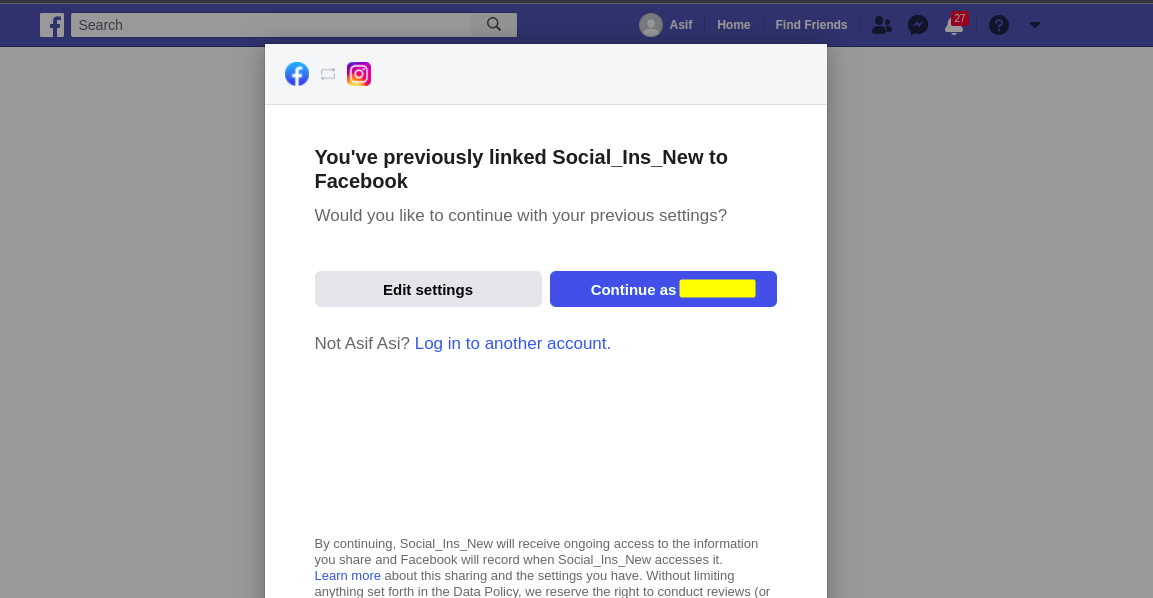
Once you select the Edit Settings it will ask you to Choose the instagram business account that you want to link.
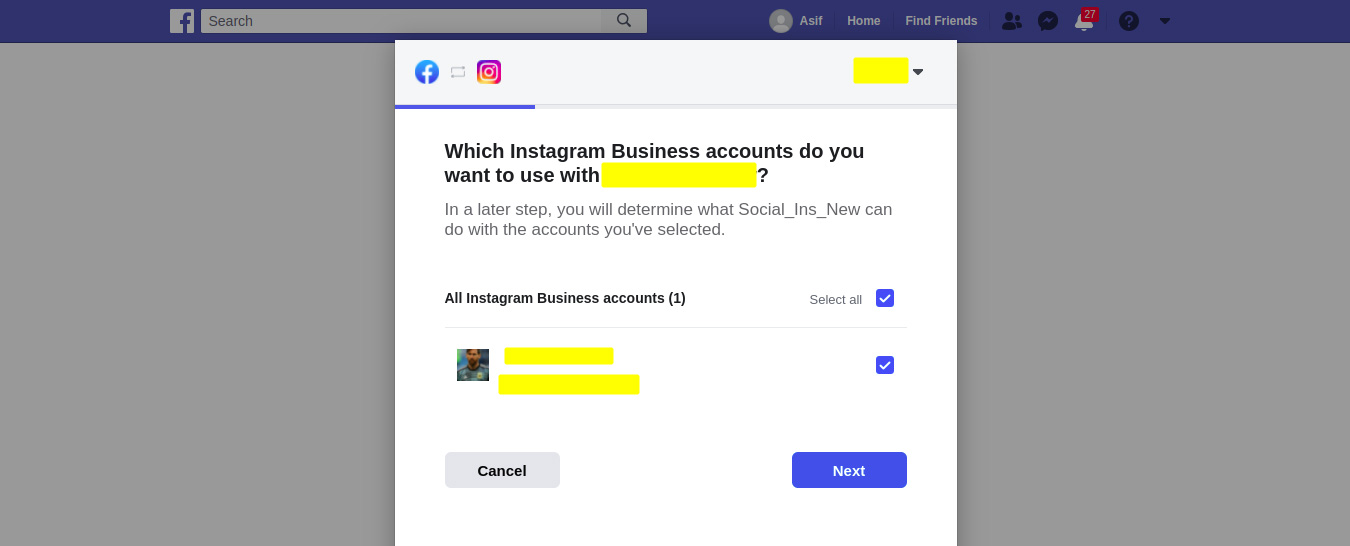
After clicking next, it will ask you to Choose pages that you want to link.
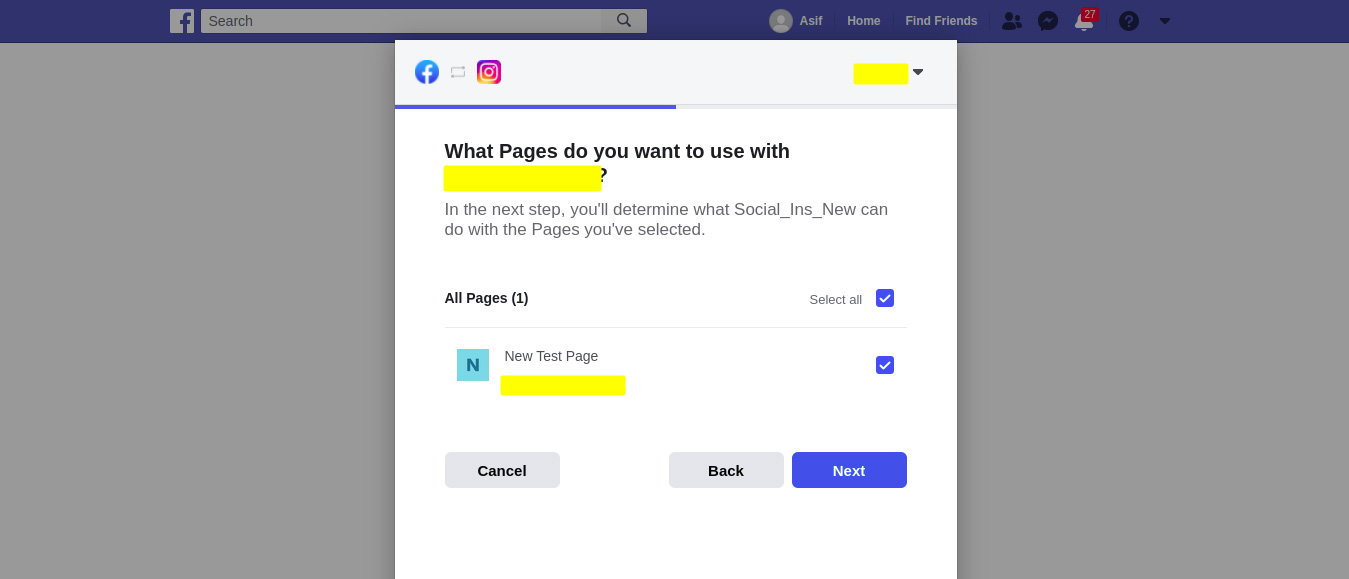
After Selecting Page, click on the Next button. You will be redirected to the following page. click on the “Done”.
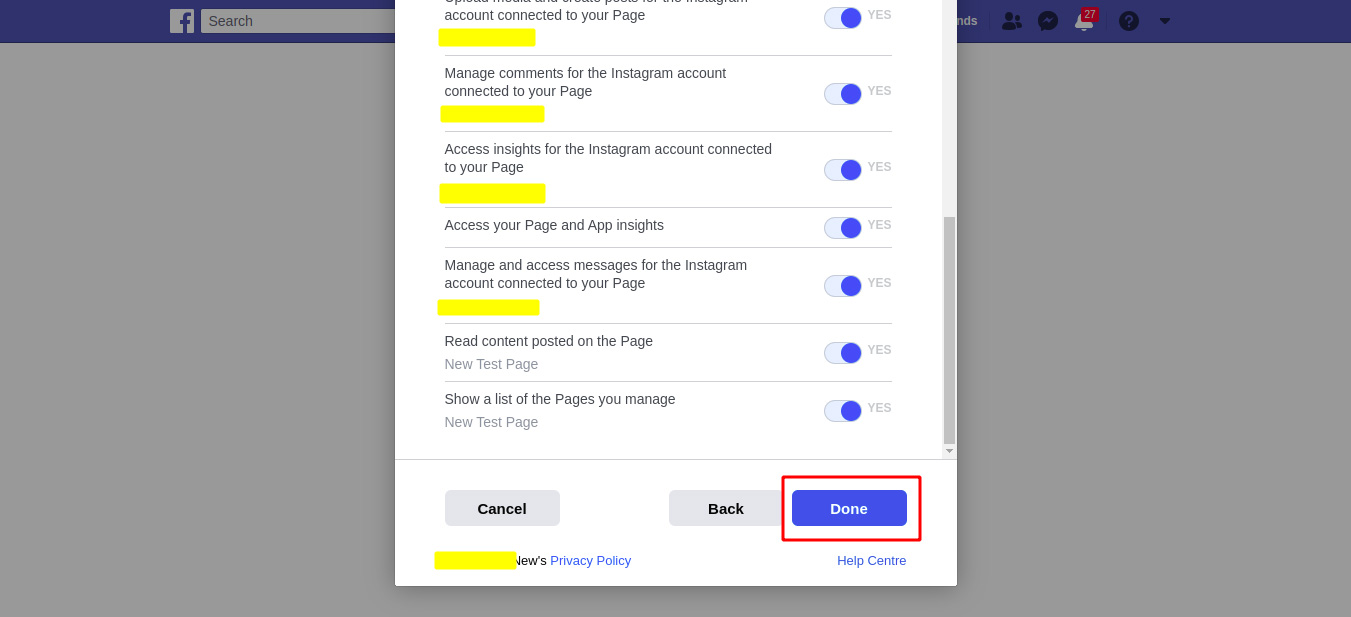
Once you Done, You will be redirected to the following page. Click on the “Ok” button to complete the authentication part.
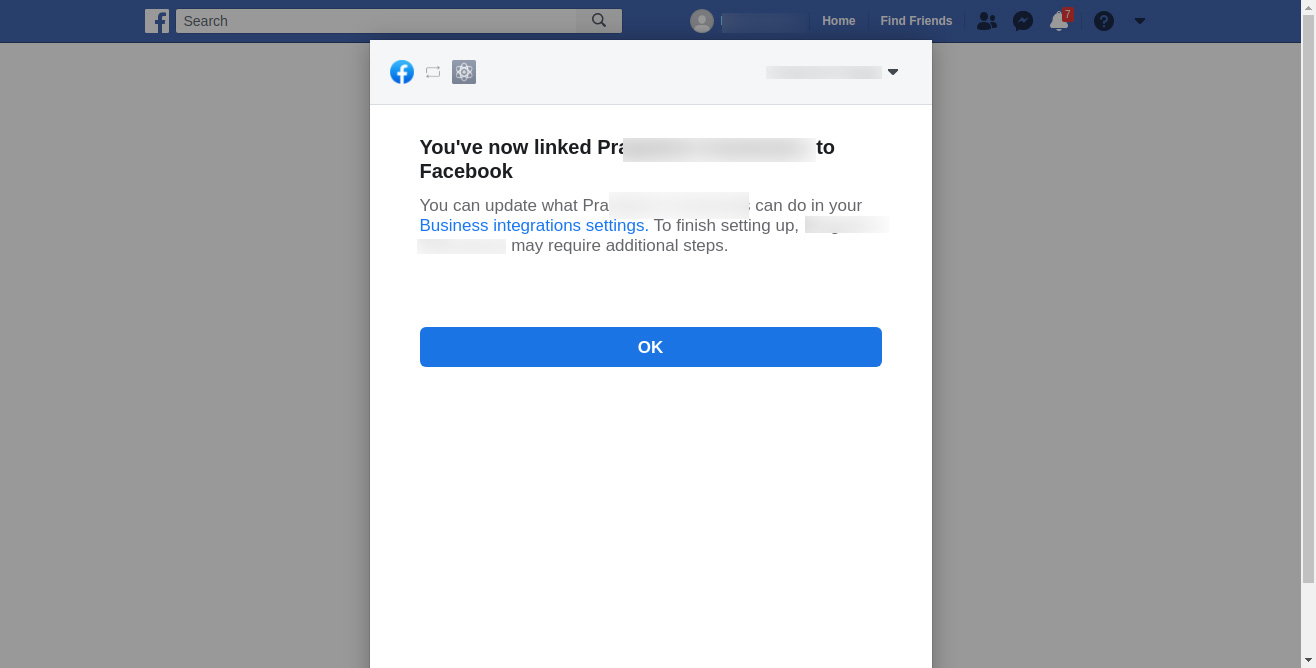
After successful authentication the following message will be displayed on the screen shown in the image below.

Step 6: Go to Social Dashboard Click on Configuration → Linked Accounts. Here we are going to get “Page Name, Social Media , Instagram Page ID, Access Token etc...” from Instagram.

Step 7: Go to Social Dashboard Click on Configuration → Linked Pages. Here we are going to get the page visibility and sync the page data.
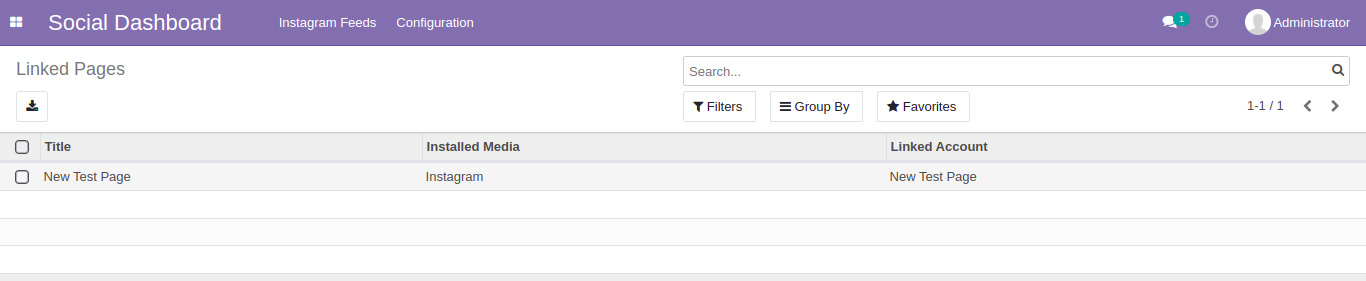
Odoo Section
Step 8: Go to the Social Dashboard → Instagram Feeds for View the Instagram Page Post and Comments data.
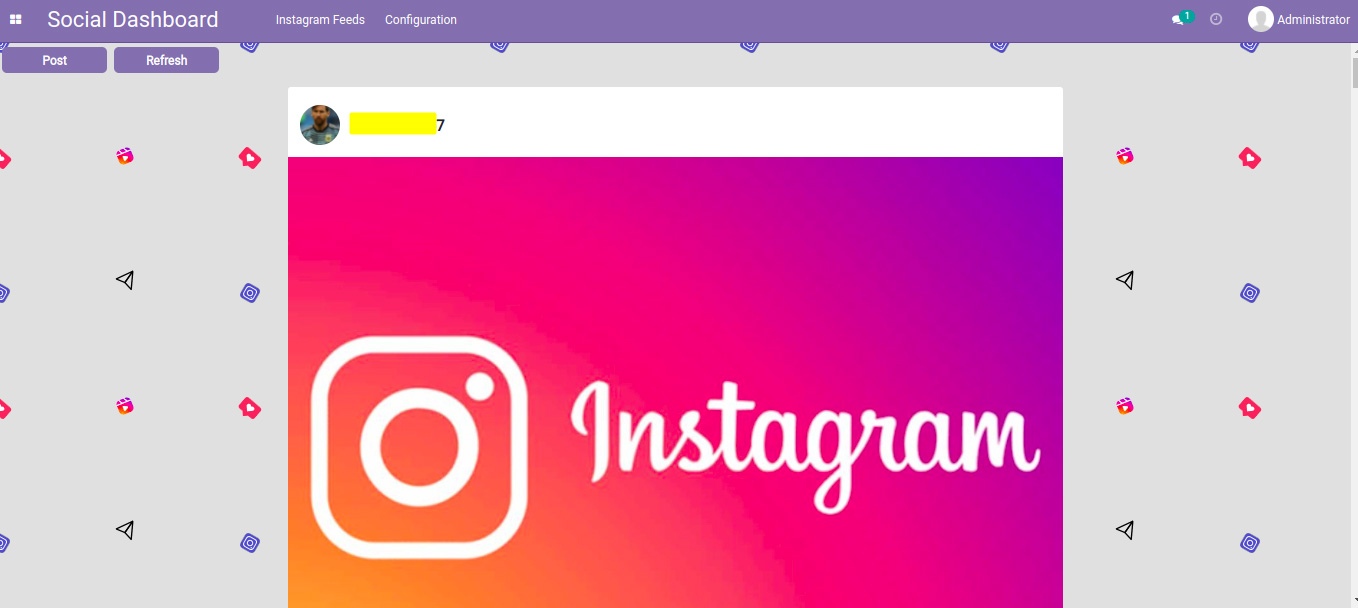
Step 9: If you want to post from Odoo to Instagram then click on the following Post button.
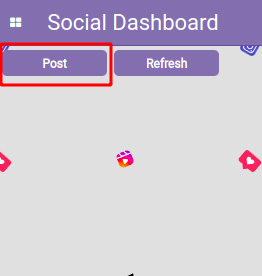
Once you click on the Post Button you will see the following window.
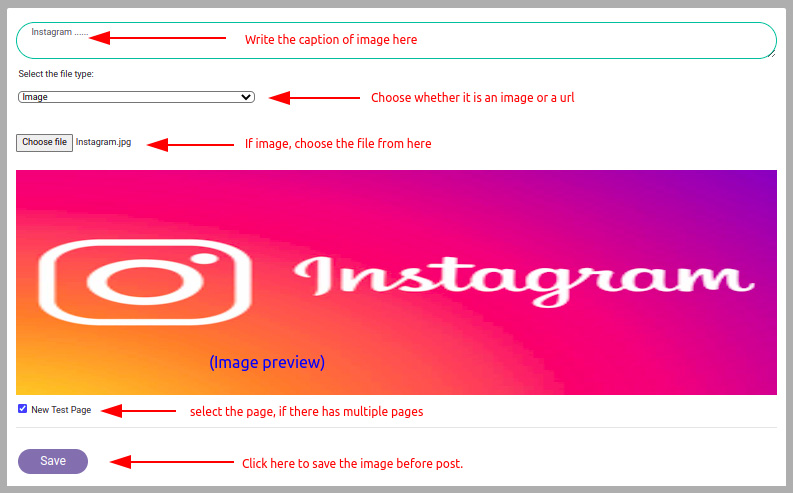
Once you click on the save button you will see the following window.
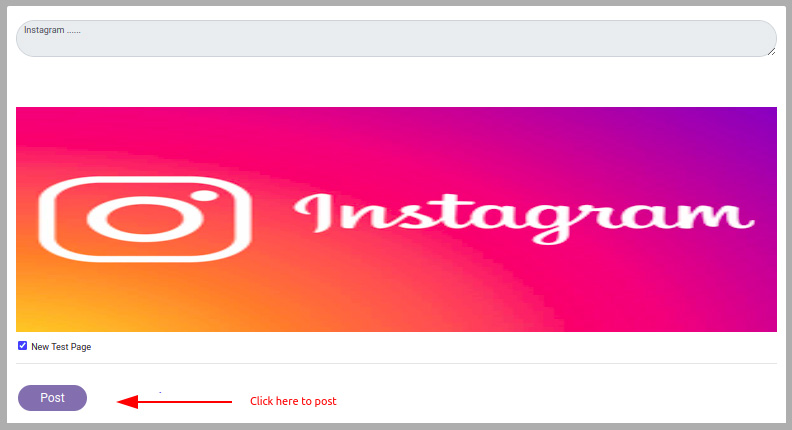
So once you click on the Post button it will post on instagram.
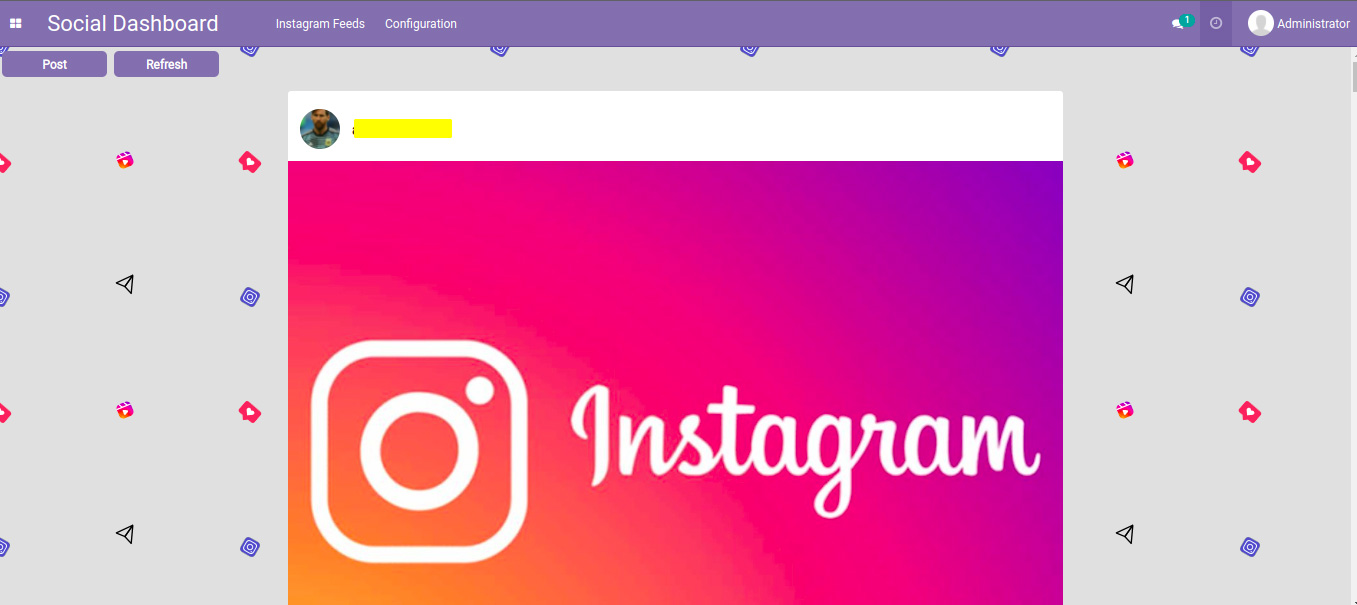
Step 10: Go to the Social Dashboard → Facebook Feeds → Refresh. If you want to Synchronise the Facebook Post and Comments then you can Click on the Refresh button.
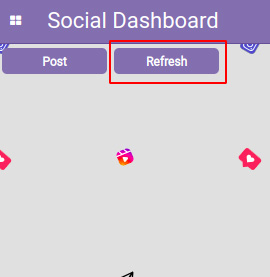
You can Comment on the Particular post. Also you can tag friends and use hashtags for comments. Once you click on the hashtag or tag, it will redirect to the hashtag/tag page.
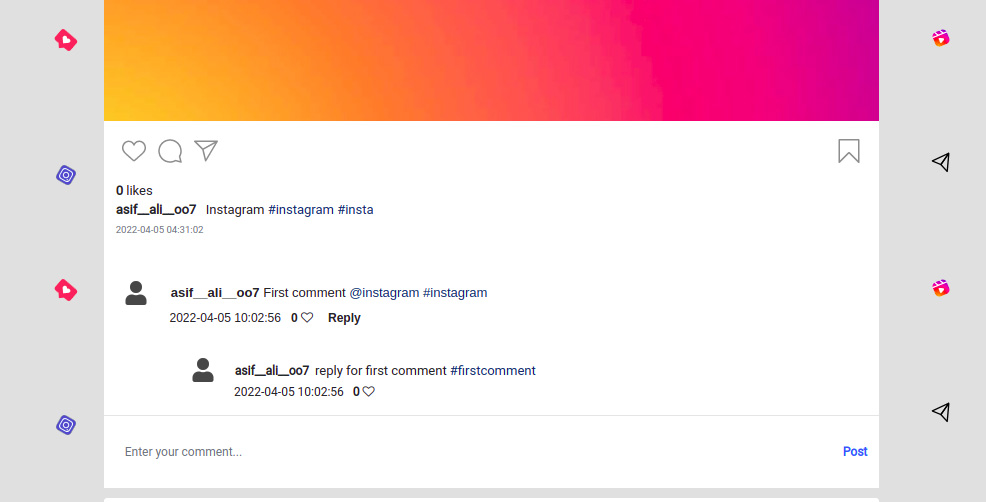
To like and share, Just click the Like button or share button then the official instagram popup will show to like and share.
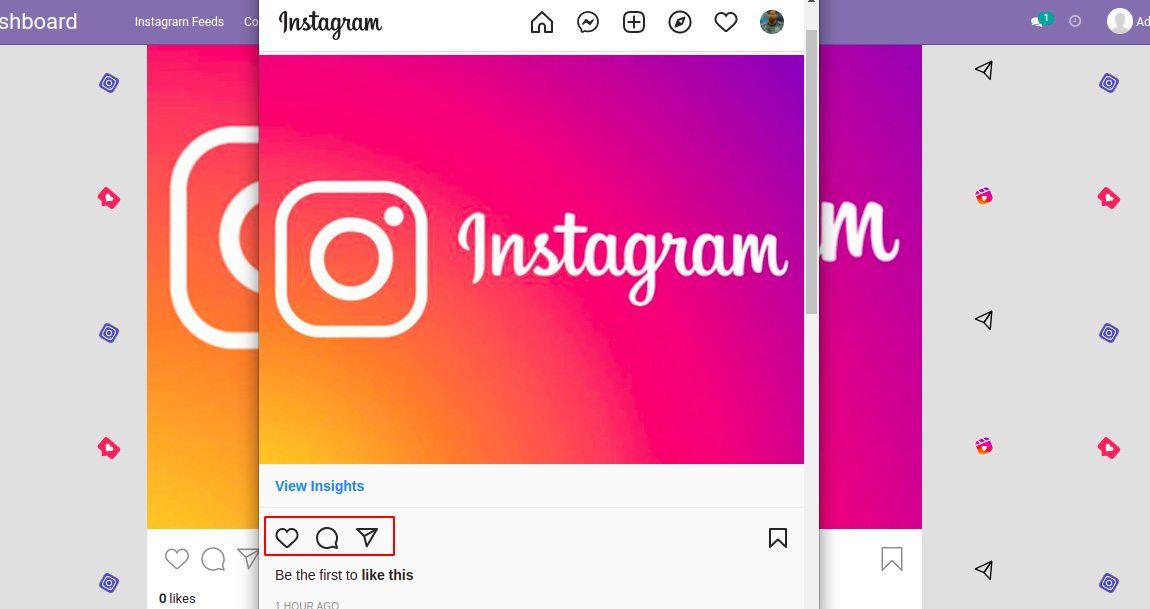
Here we have added Load More Comments functionality. By default one comment load and if more then one comments exist then it will display load more comments button. Every click it will load two more comments.
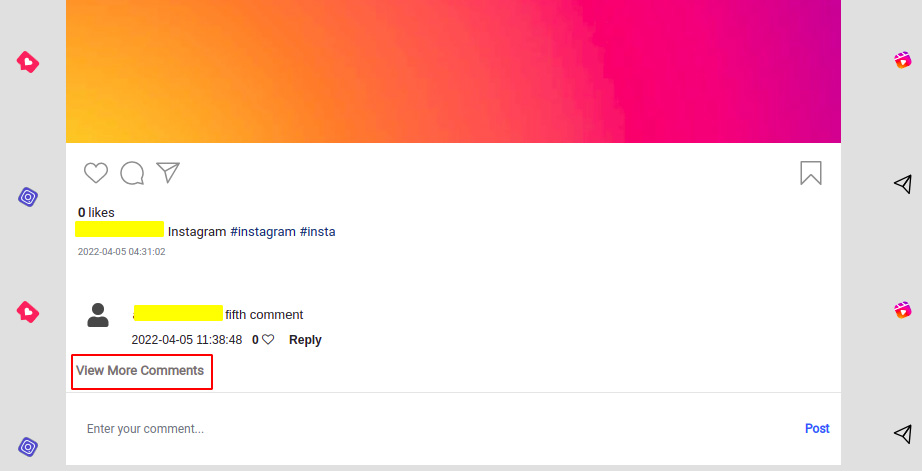
Here we have added Load More Posts functionality. By default 10 posts load and if more then 10 Posts exist then it will display the Load More Posts button.