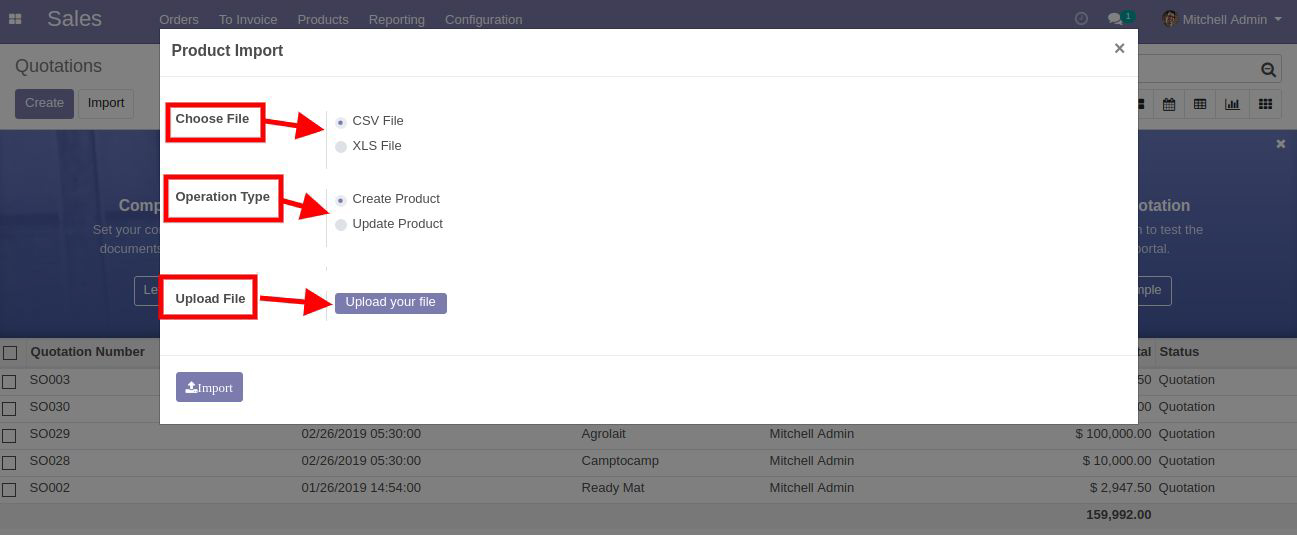Odoo Data Import Bundle
Odoo Data Import Bundle Features

Data Importing Made Easy

Supports Both excel and csv format
Import Contact Data
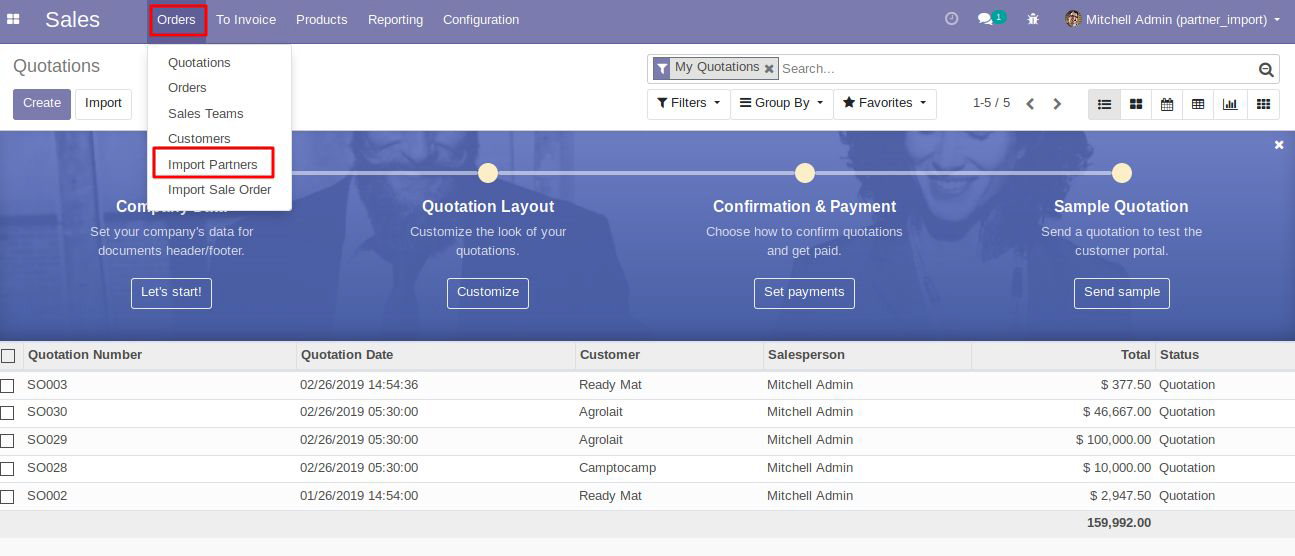
For importing Contacts
Go to Sales app → Orders → Import Sale Order
After clicking on Import Product, user will see a new window as shown below
In this window, the user can select the type of the file i.e. CSV or XLS file In CSV/Excel file user can insert following data fields:-
- NAME [Mandatory field]
- INTERNAL REFERENCE
- CATEGORY [Mandatory field]
- TYPE [Mandatory field]
- BARCODE
- UOM [Mandatory field]
- PURCHASE UOM [Mandatory field]
- SALE PRICE [Mandatory field]
- COST PRICE
- WEIGHT
- VOLUME

Import Product Data
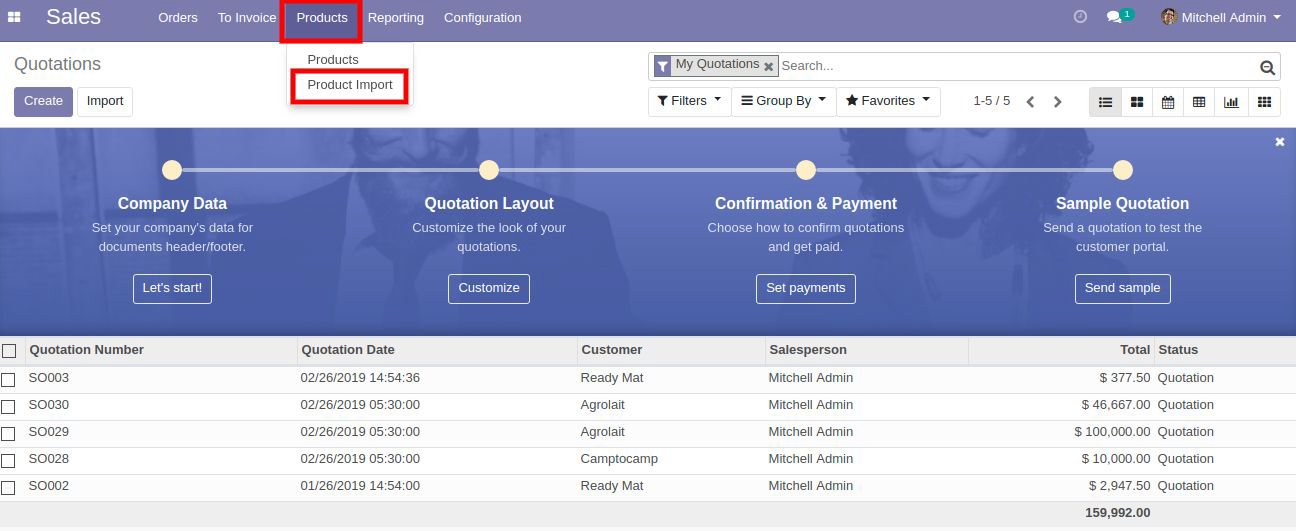
Go to Sales app → Orders → Import Products
After clicking on Import Product, user will see a new window as shown below
In this window, the user can select the type of the file i.e. CSV or XLS file In CSV/Excel file user can insert following data fields:-
- NAME [Mandatory field]
- INTERNAL REFERENCE
- CATEGORY [Mandatory field]
- TYPE [Mandatory field]
- BARCODE
- UOM [Mandatory field]
- PURCHASE UOM [Mandatory field]
- SALE PRICE [Mandatory field]
- COST PRICE
- WEIGHT
- VOLUME