Odoo Home Delivery Control system/panel is used to monitor orders placed by the shops or restaurant as well as the call center staff. The delivery control will provide a concise and precise view of the order thereby enabling quick status check of the order and any communication regarding the order to the shop or restaurant.
The Delivery Control module consists of two screens -Screen with complete list - Which consist of all the orders Detail screen - Which will provide complete information of a selected order for tracking and monitoring purposes. Once the order is placed in shop or restaurant through a call center agent, it creates sales order in a backend and will also appear on delivery control screen.
Odoo Home Delivery Control System Features

Sales Order

Delivery Control List view

Order Details

Delivery Operation

Trouble Solution in Food Delivery

Communication Through Messages

Login
Sales Order Screen
Here you will find sales order and its stage. There different stages like Order placed, preparation, bake, etc.
When the order is received at restaurant or shop, the order will be in “Order Placed” stage. And whatever stage is there in the backend, the same stage will get reflected on delivery control system/panel.

As mentioned, delivery control system has two screens, those are as follows.
1) Delivery Control List view
This is the list view of the orders which will be controlled by the delivery manager / user.

Here user will find all orders and its details like customer name, address, delivery type, Order comes from, Payment status, Order status/stage, etc. Also you will find here Action column where below buttons are available:-
- Assign Driver
- Collect Payment
- New Message
- Issue Details
Whenever the order stage will change in the backend, the same status will get reflected on this screen. Once the order is in ready stage, the Assign Driver button will get enabled here and delivery manager / user can assign driver to this order.
When driver has some issue he/she will raise using their mobile app and delivery manager / user will get notification under Issue Detail in action column.
2) Delivery Control List view
When delivery manager / user clicks on any order, user will see the detailed information about the order.

Above form shows the map with Driver and customer location and route. So the delivery manager / user can monitor the current location of the driver. This form also show the following information
- Order details - like product name and quantity.
- Payment details - Paid or Unpaid
- Order status - like Assigned Driver, Delivered, etc.
- Message - message communication between driver and delivery control manager / user.
Order Details
Below screens is used to show the order details like item name and price, customer information like contact no, address, map location, driver’s location on the map and the payment type method like Cash on delivery. Driver clicks on START TRIP button before starting his travel in order to deliver the job. In case of any issues when driver is not able to deliver the job, he can click ISSUE button.


This screen shows the customer location and driver location on map. Pin point shows the customer location and car shows the driver location and system will show the route between customer and driver location.
Delivery Operation
This screen is used when the driver finishes the delivery operation. Once the food is delivered and received the payment the driver clicks on the PAY NOW button. Soon after click on the button, status will be displayed PAID on the screen. After finishing this process driver clicks on DELIVERED button and collect the payment from the customer. Soon after Back At Restaurant button will be enabled. Once the driver reaches to store submitted the payment to manager and clicks on Back At Restaurant button to close this particular job and the job will be removed from his jobs list.


The status will change to PAID and then driver will click on Delivered button.
Once click on Delivered button “Back At Restaurant” button will enable. Once the driver reaches to store submitted the payment to manager and clicks on Back At Restaurant button to close this particular job and the job will be removed from his jobs list.

Trouble in Food Delivery Operation
This screen is used when driver have some trouble for some reason and not able to deliver the food, he clicks the ISSUE button. Soon after click, a popup window opens with some certain list of issues and a message will be conveyed to the delivery manager. Delivery manager may assign that particular job to another delivery guy or re-assign that job to the same driver.

Communication Through Messages For A Particular Order
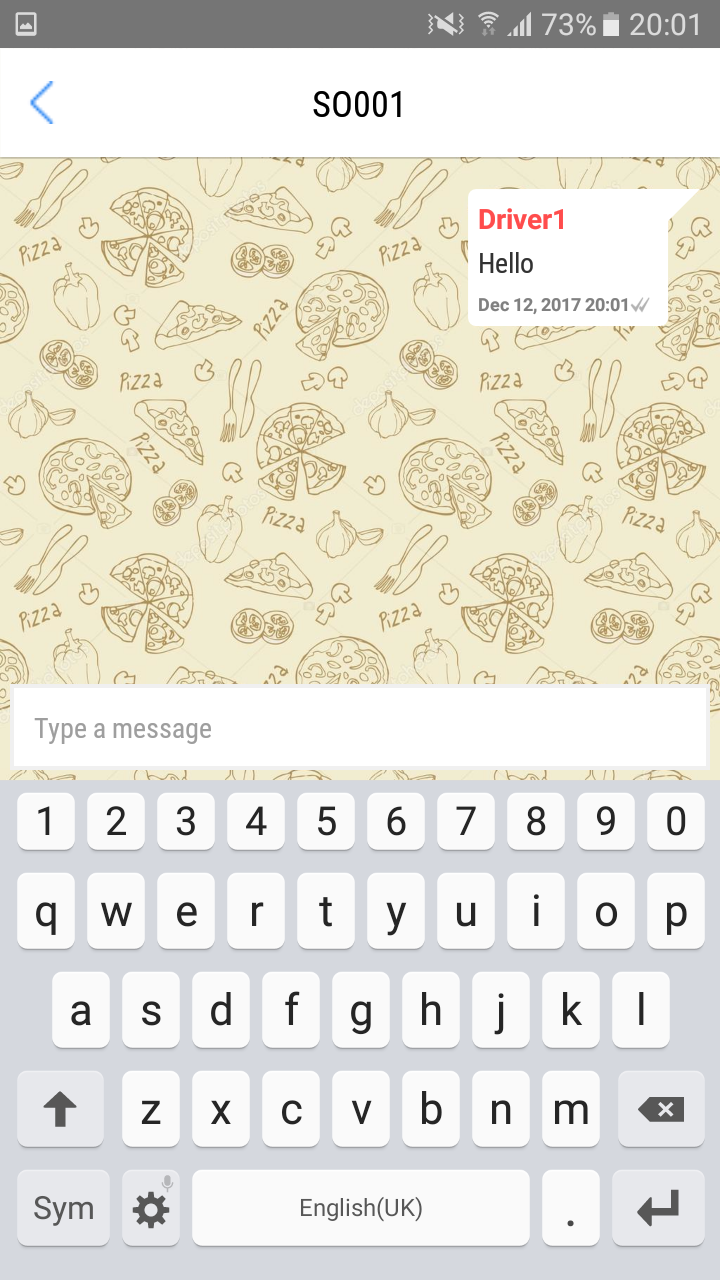
This screen is used to show the message communication between the driver and delivery manager for a particular order.





