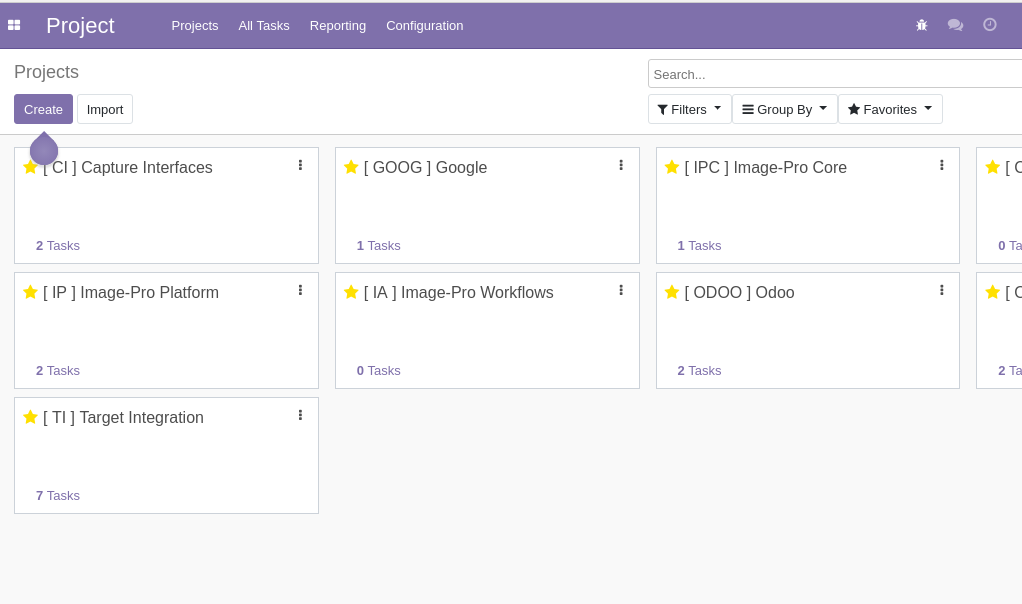Odoo Jira Connector Key Features

Import/Export/Update Project Information

Import/Export/Update chat messages

Import/Export/Update Users Information

Connecting Jira and Odoo users

Downloading / Sending Attachments

Import/Export/Update Issue Information
1. Create project in Jira by clicking on the create project button.
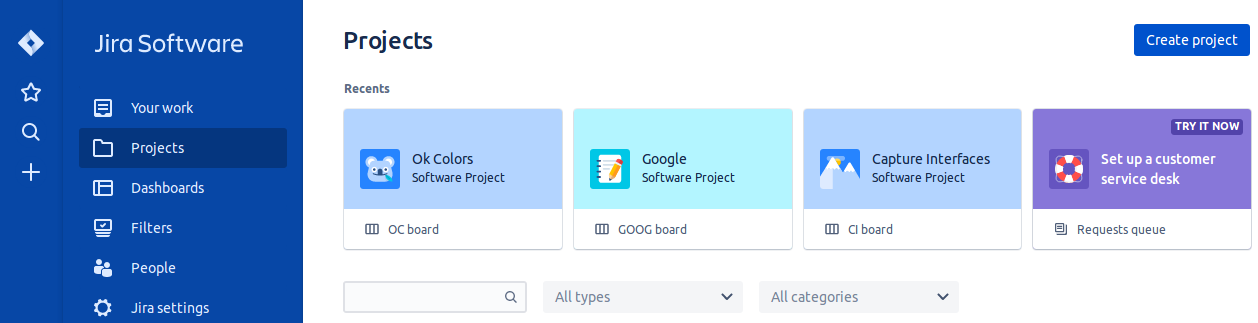
2. Enter details for creating projects
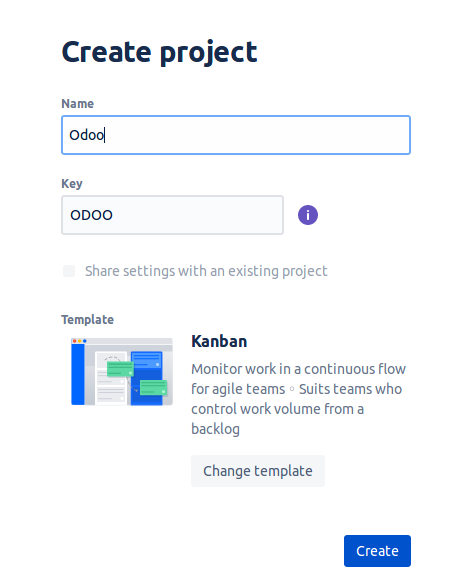
Once the project is created in Jira, goto Odoo instance settings > companies > jira configuration > import from jira and click on the import project button.
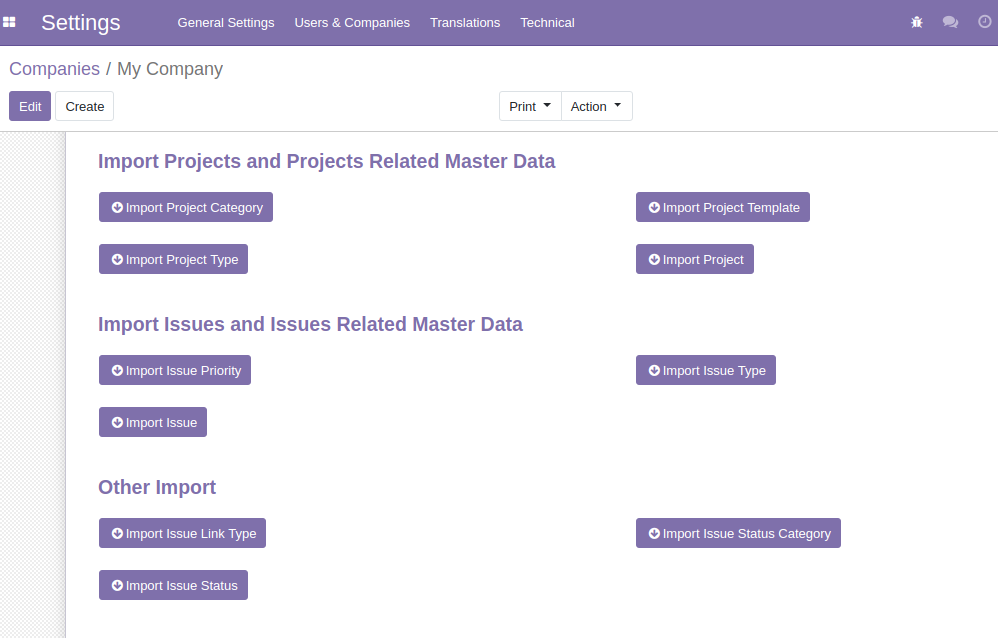
User can also import/export the following above mentioned details automatically by using cron as shown below:
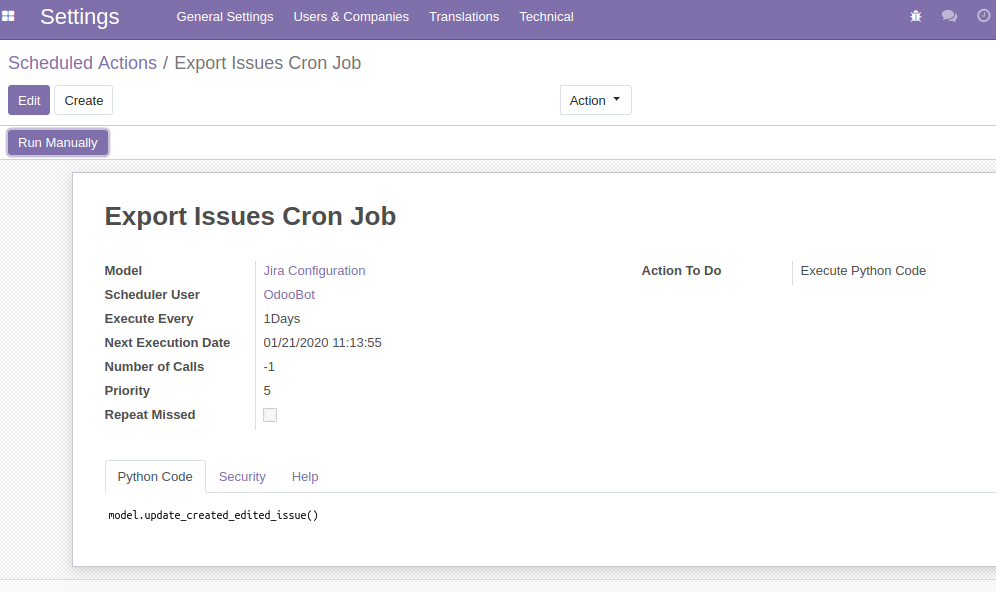
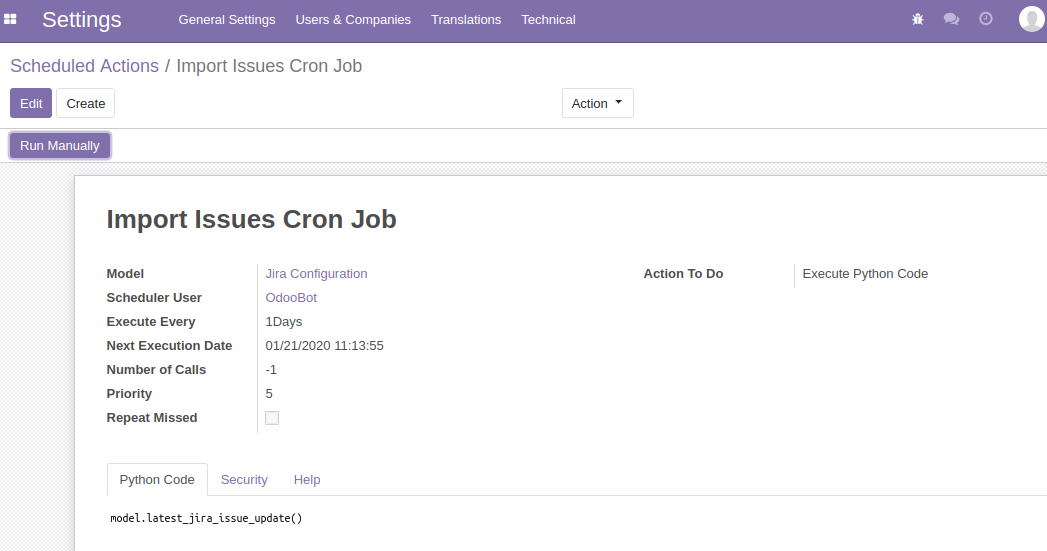
After importing or exporting the project, user will be able to see its project transfer respectively.